Microsoft Teams Rooms on Android: User Experience Update 1 2023
This update introduces several new features for Teams Rooms on Android that improve the meeting join, content sharing, and hybrid collaboration experiences.
This message is associated with Microsoft 365 Roadmap ID 119621, 119620, and 119622

When this will happen:
Roll out to production starts early March 2023 and is expected to be completed by April. Note that there can be a delay between when features are released by Microsoft and when they become available on a device model and make. If an update isn’t available on your device, check with your device manufacturer for information on when it might become available.
How this will affect your organization:
Join Teams meeting with ID
Users can enter any valid meeting ID and passcode to join a Teams meeting from a Teams Room, making meeting join easier for participants when the room is uninvited to the meeting.
Meet app updates
Users can quickly start an ad-hoc meeting in the room with a tap using the Meet button on home and invite participants to the new meeting. P2P and group calling functionalities are moved under the Call application.
Room reservation extension
During a meeting, in-room users can extend the existing room reservation when the room is available within their desired timeframe. Users can find the option to extend the room reservation on the More menu located at the meeting utility bar. Admins can turn on the “Extend room reservation” setting in the device settings to enable this feature.
Front row
Front row is a layout designed to enhance hybrid meetings for in-room participants: users can see remote attendees at eye level, making the interaction more natural between participants regardless of whether they are in-room or remote. Meeting chat is seen on the right panel and, for dual screens, raised hands are displayed on the left panel for increased visibility. Admins can set front row as the default layout in the device settings. Users can also select front row from the layout switcher on the meeting utility bar.
Meeting chat in Gallery, Large gallery, and Together mode
To promote inclusion, users can choose to show meeting chat on the front of room display in any meeting layout using the layout switcher. Admins can disable the “Show meeting chat” setting in the device settings if needed.
HDMI auto share controls
Admins can control the automatic sharing of HDMI content in a room with the “Automatically share to the room display” setting in the device settings. Admins can disable this setting to require users to tap “Share” after plugging in the HDMI or USB-C cable before content sharing begins. Otherwise, HDMI content is automatically presented to the room display in and out of a meeting by default once users plug in an external source via HDMI ingest.
HDMI audio share
In-room users can share PC system sound when sharing content via HDMI in and out of a meeting. PC system audio is played locally through the room speakers and added into the conference sound for remote participants to hear. If needed, in-room users can turn off audio-sharing in a meeting from the Share menu so that PC system audio does not play into the meeting but continues to play locally. Admins can turn off the “Include audio” setting in the device settings to disable PC system audio from being passed via HDMI.
Annotations
When a participant who’s joining from their desktop initiates an annotation session, in-room users can see the annotations made by other meeting participants on top of the shared content. In-room users can also add annotations using a touch display when the permissions set by the presenter allows other participants to do so. More information on how to use annotations can be found here.
Watermark-enabled meetings support
Teams Premium licensed meeting organizers can safeguard confidential meetings by enabling watermark. Watermark-enabled meetings will show the room account applied as a watermark on top of supported shared content and the video participants’ camera stream to deter leaks. More details about this Teams Premium feature are found here.
What you need to do to prepare:
Please plan on updating all Microsoft Teams Rooms on Android in your tenant to the latest version through the Teams Admin Center. Once devices are updated, you can control new functionalities through the device settings and notify your users about these new capabilities and update your training and documentation as appropriate.
Message ID: MC520319


 HANDS ON tek
HANDS ON tek
 M365 Admin
M365 Admin
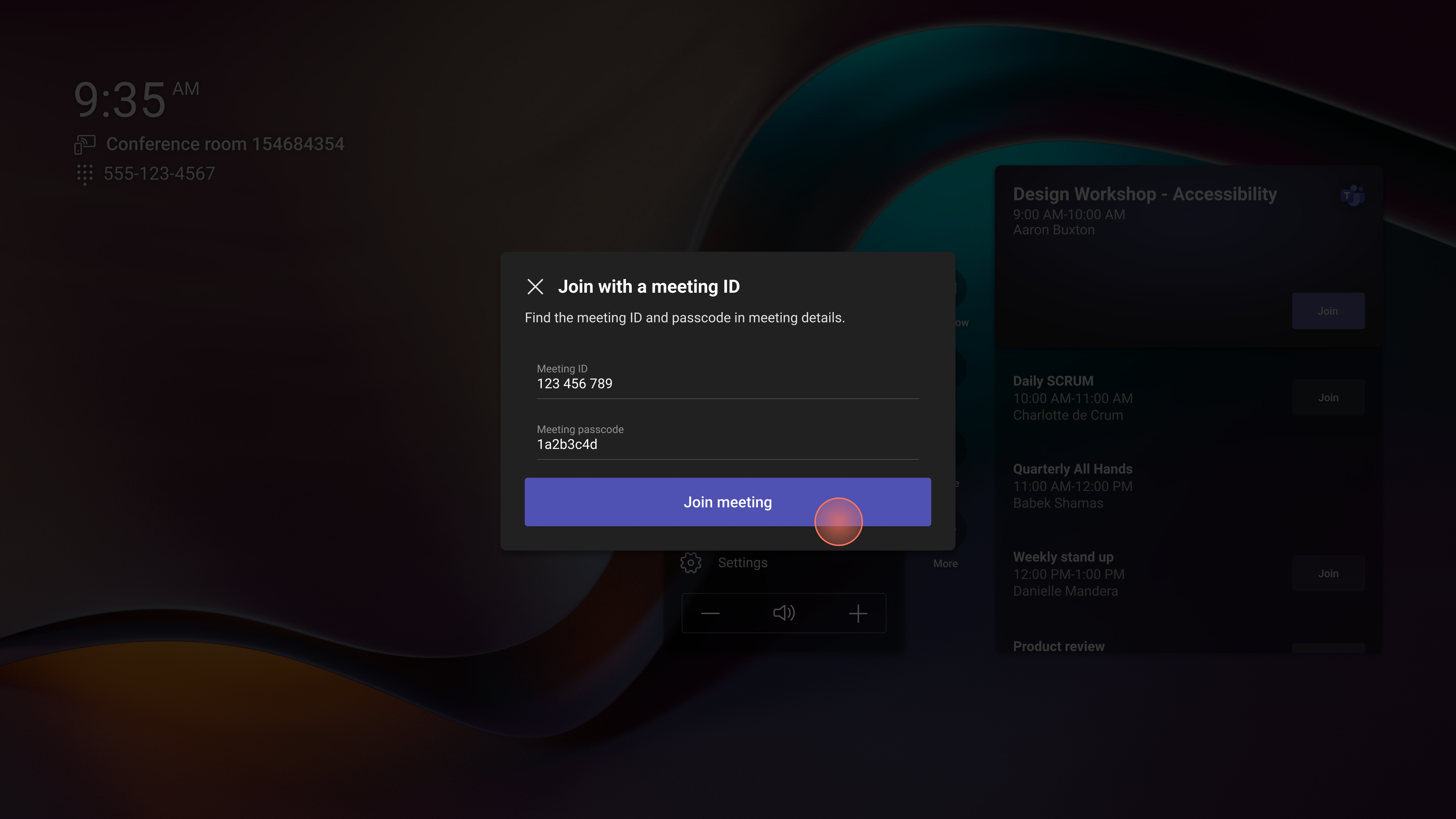
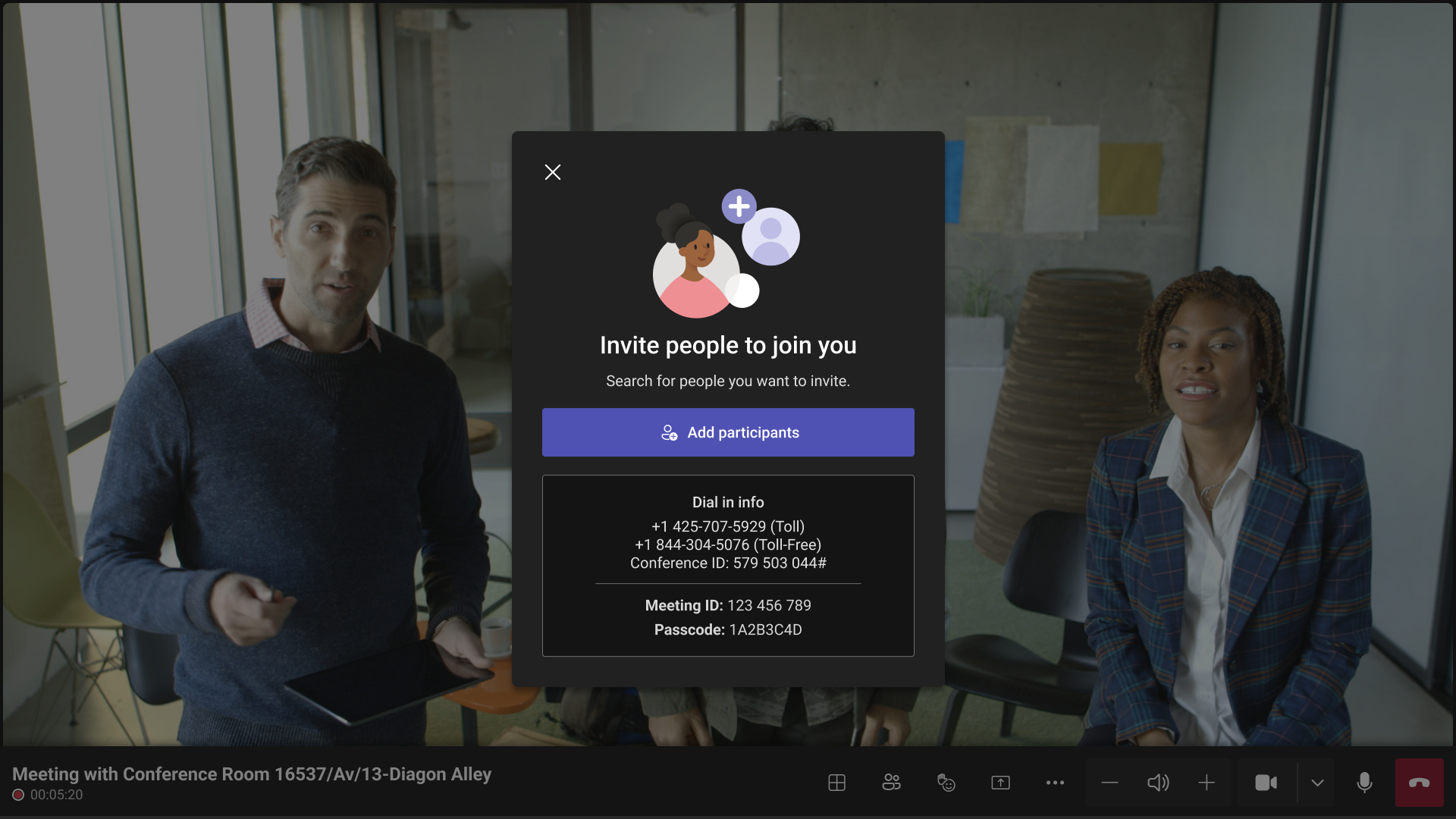
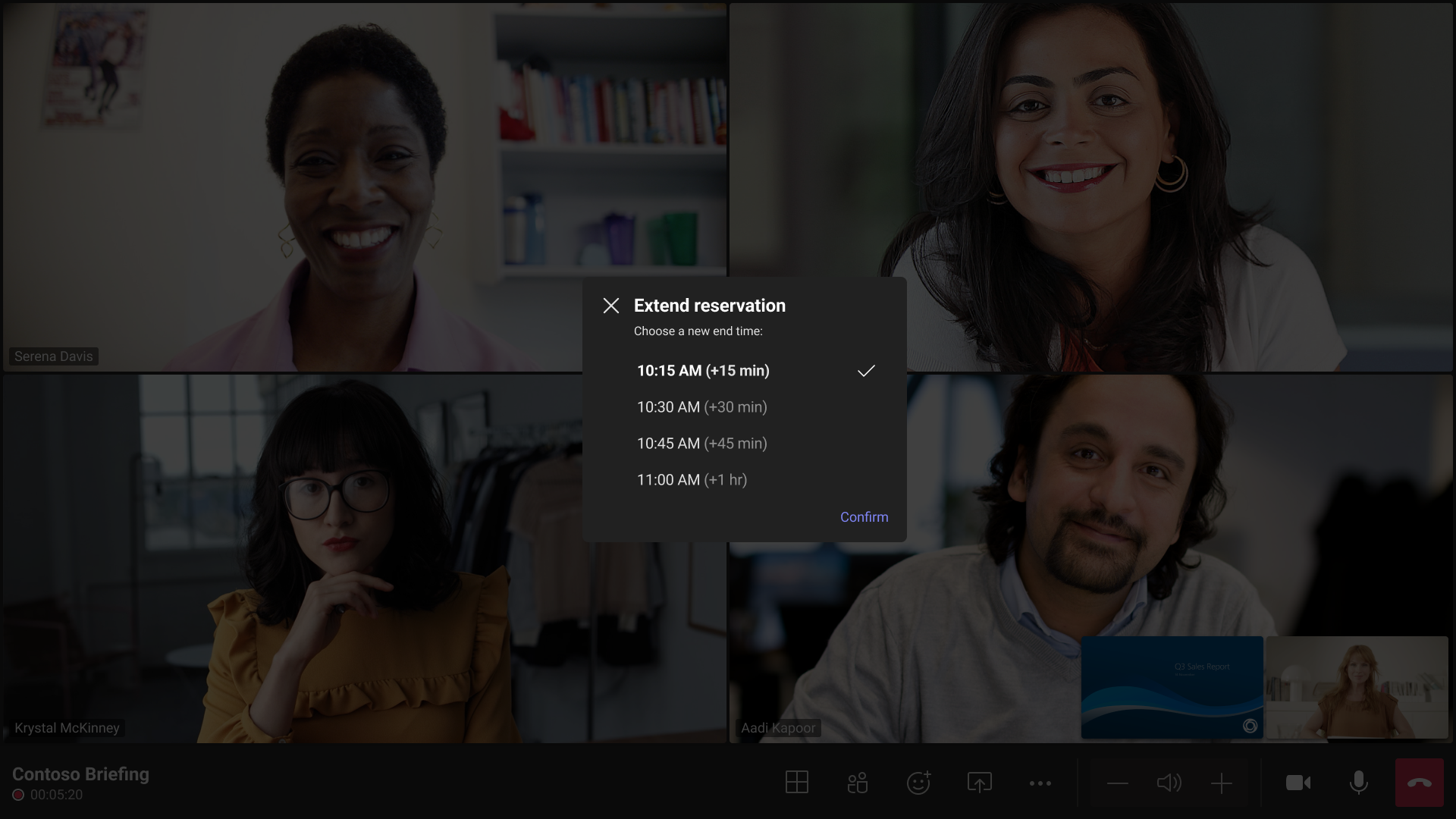
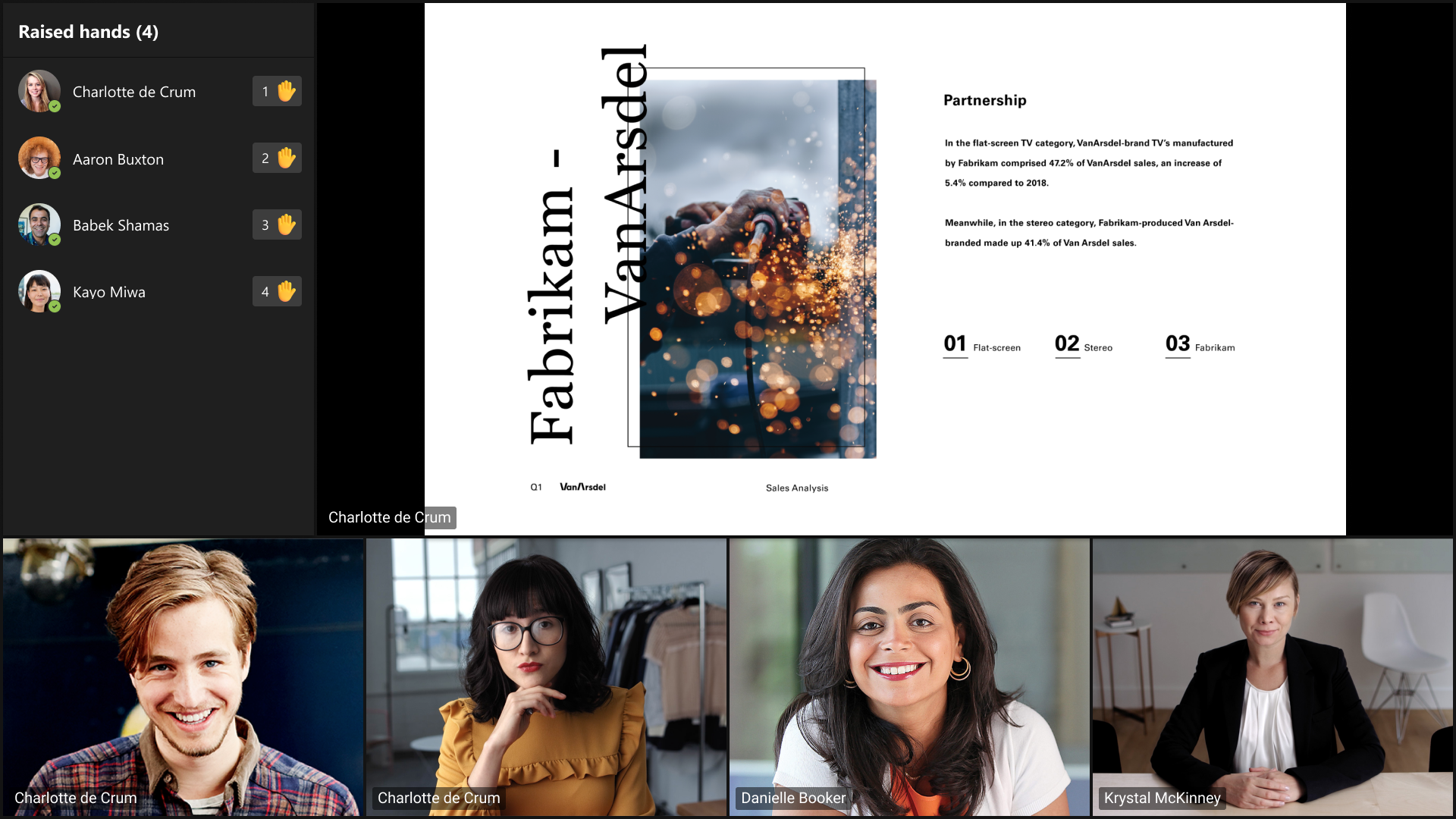
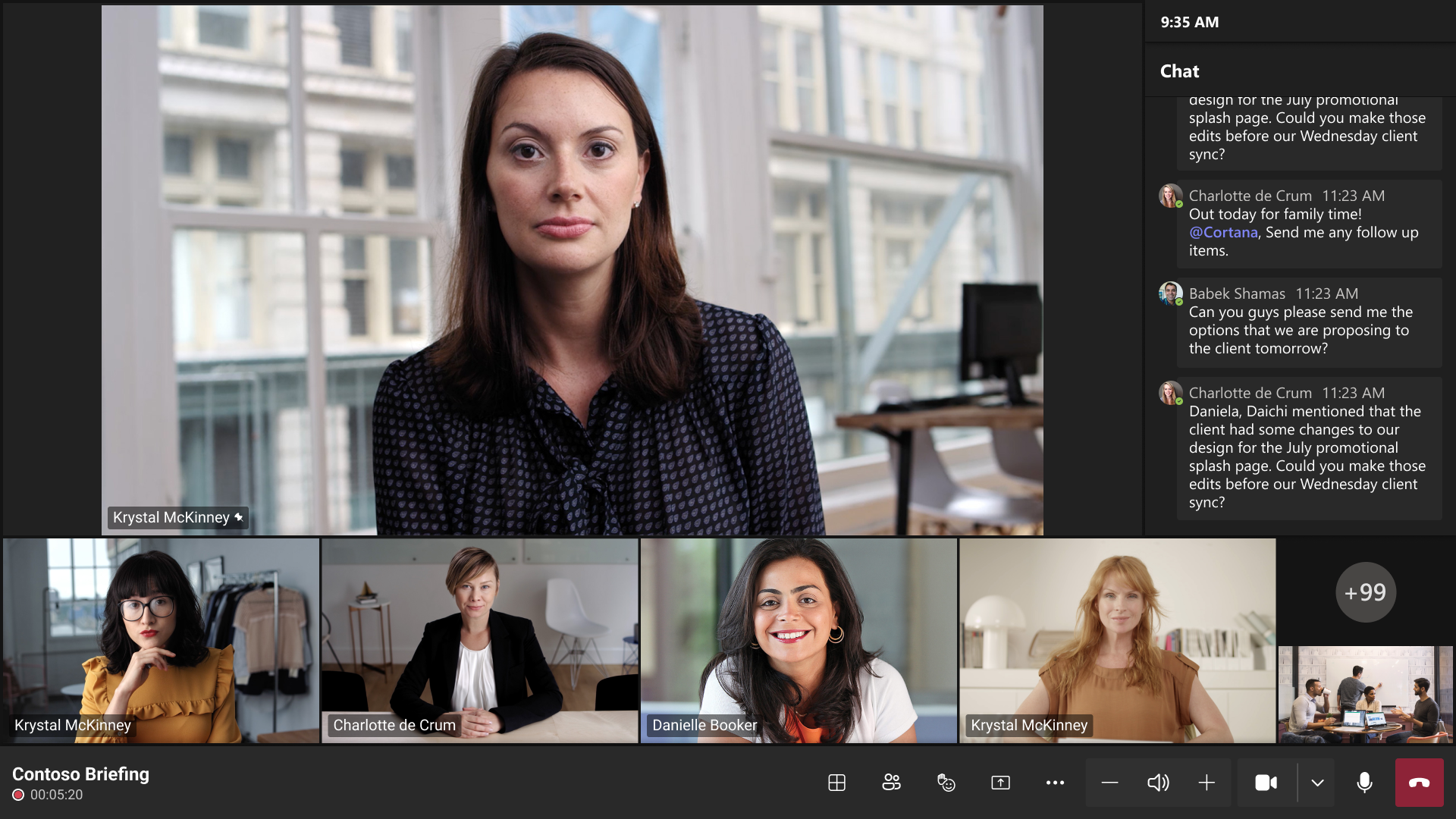
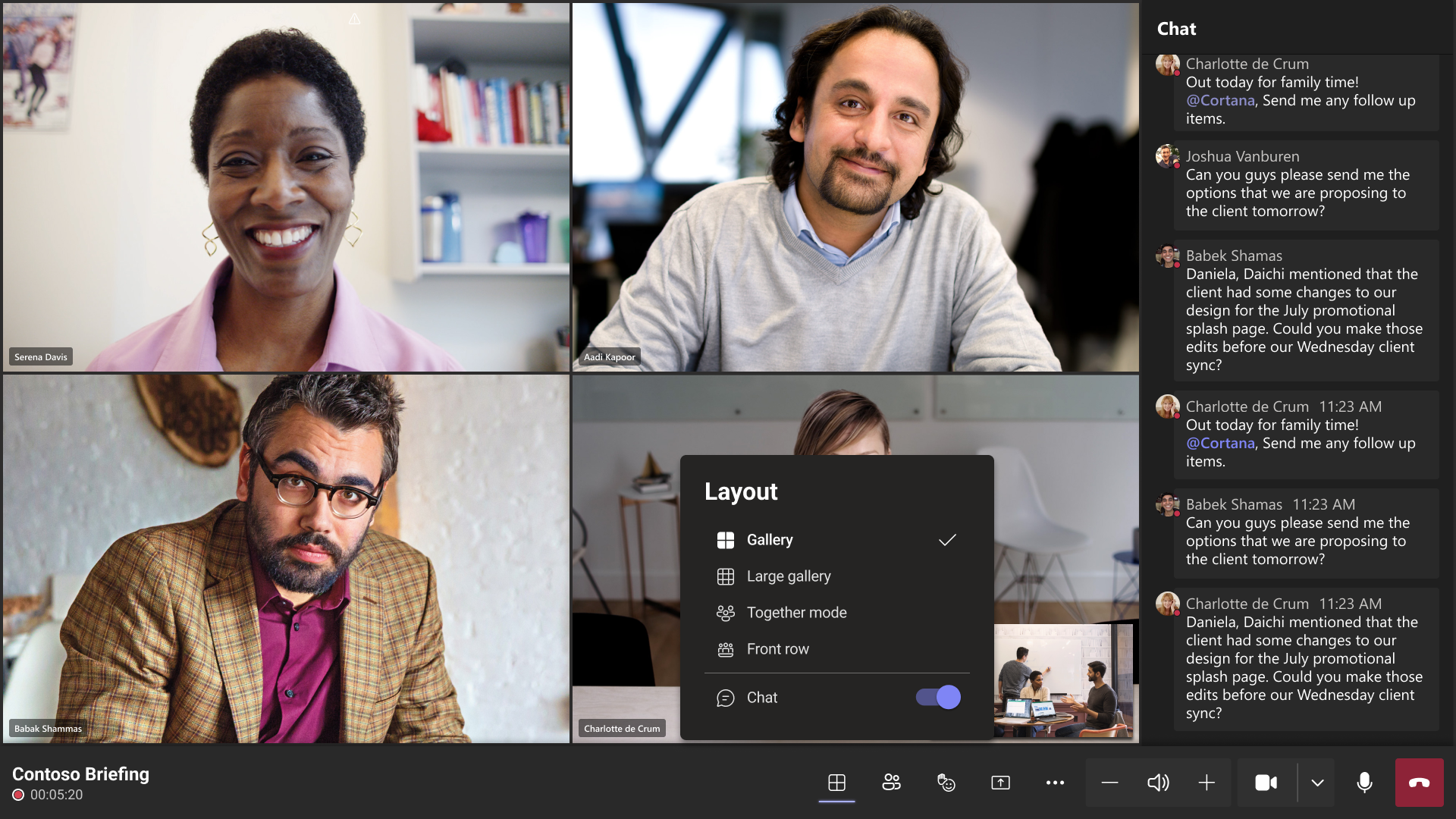
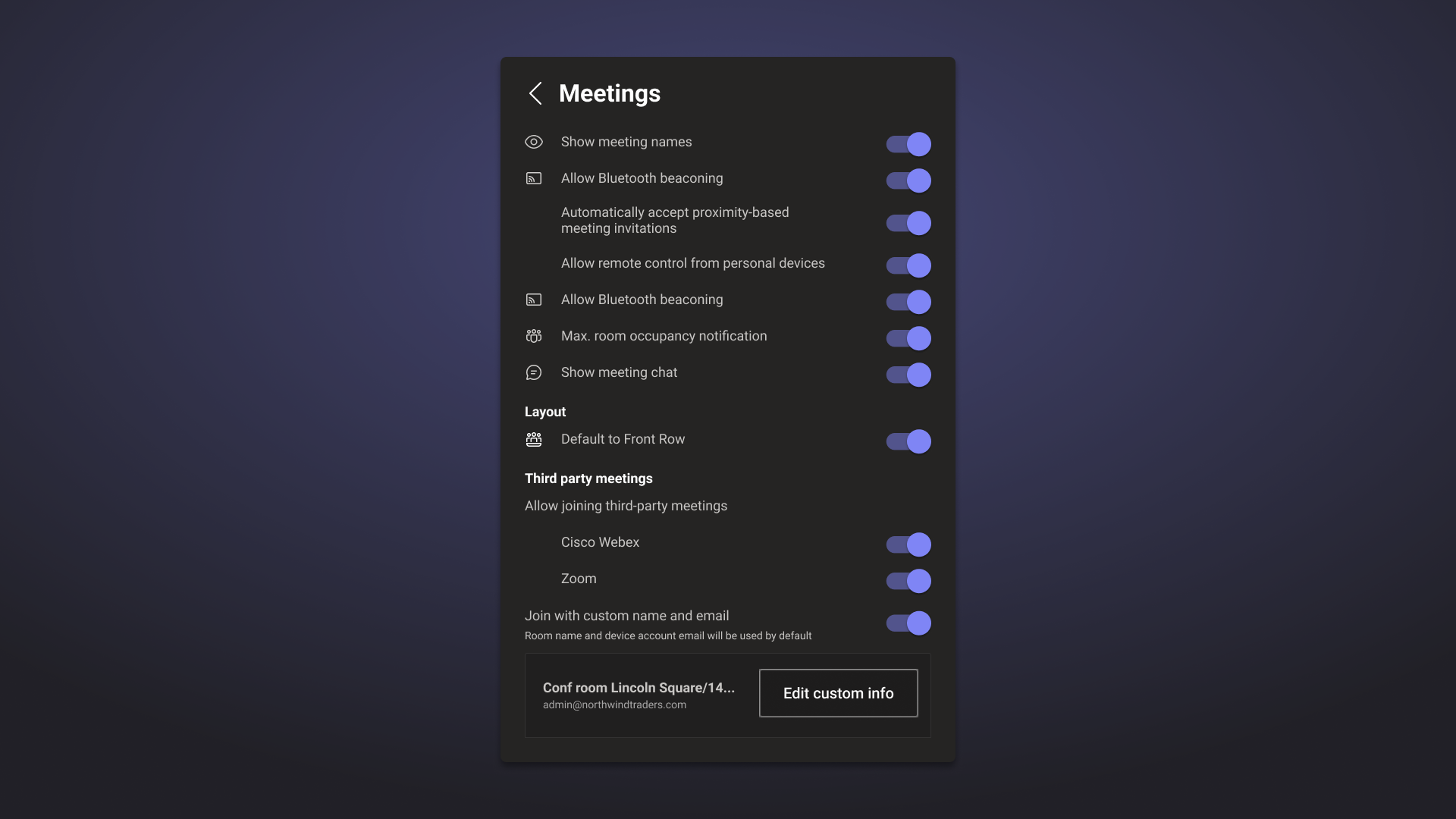
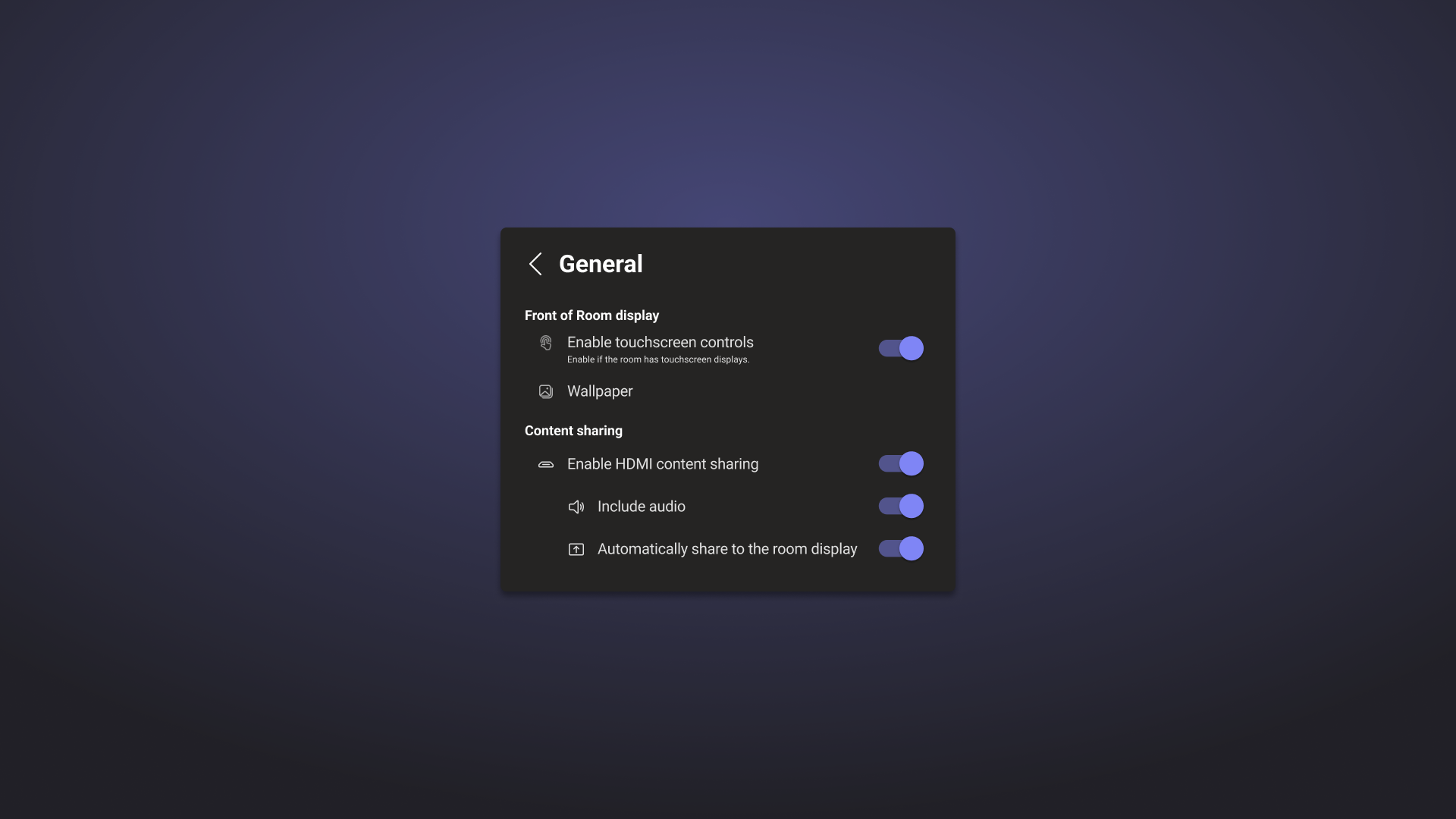
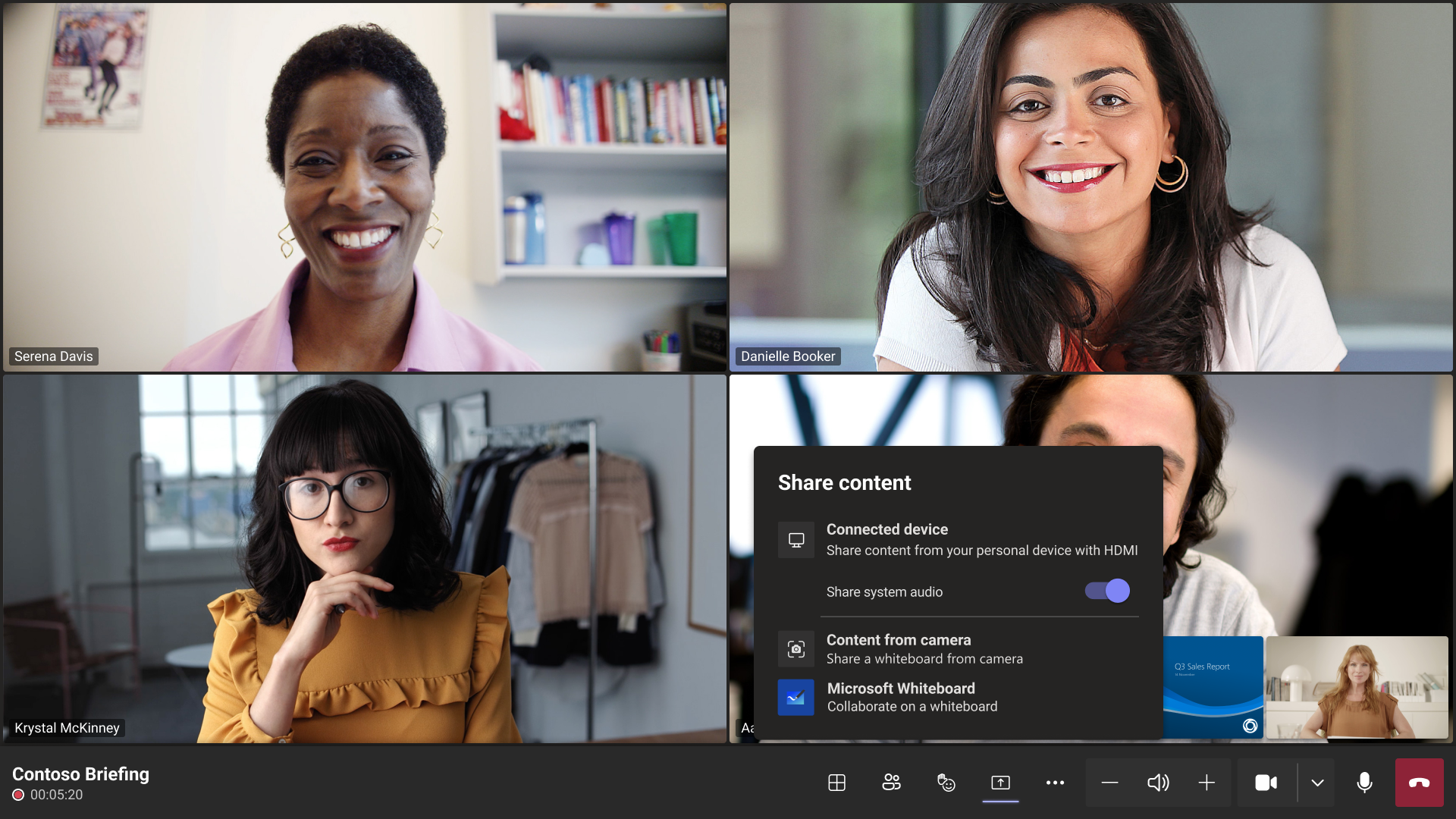
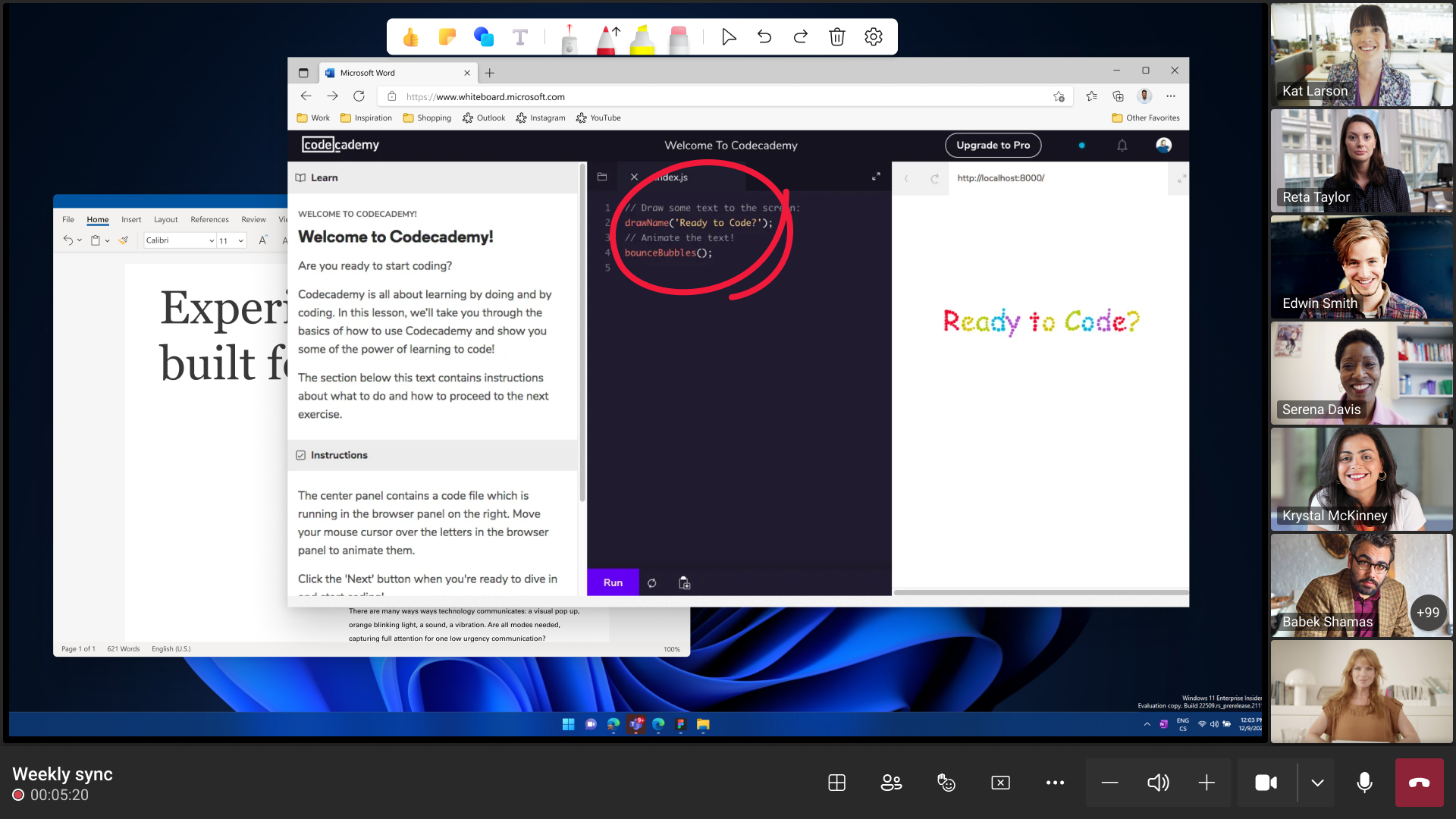
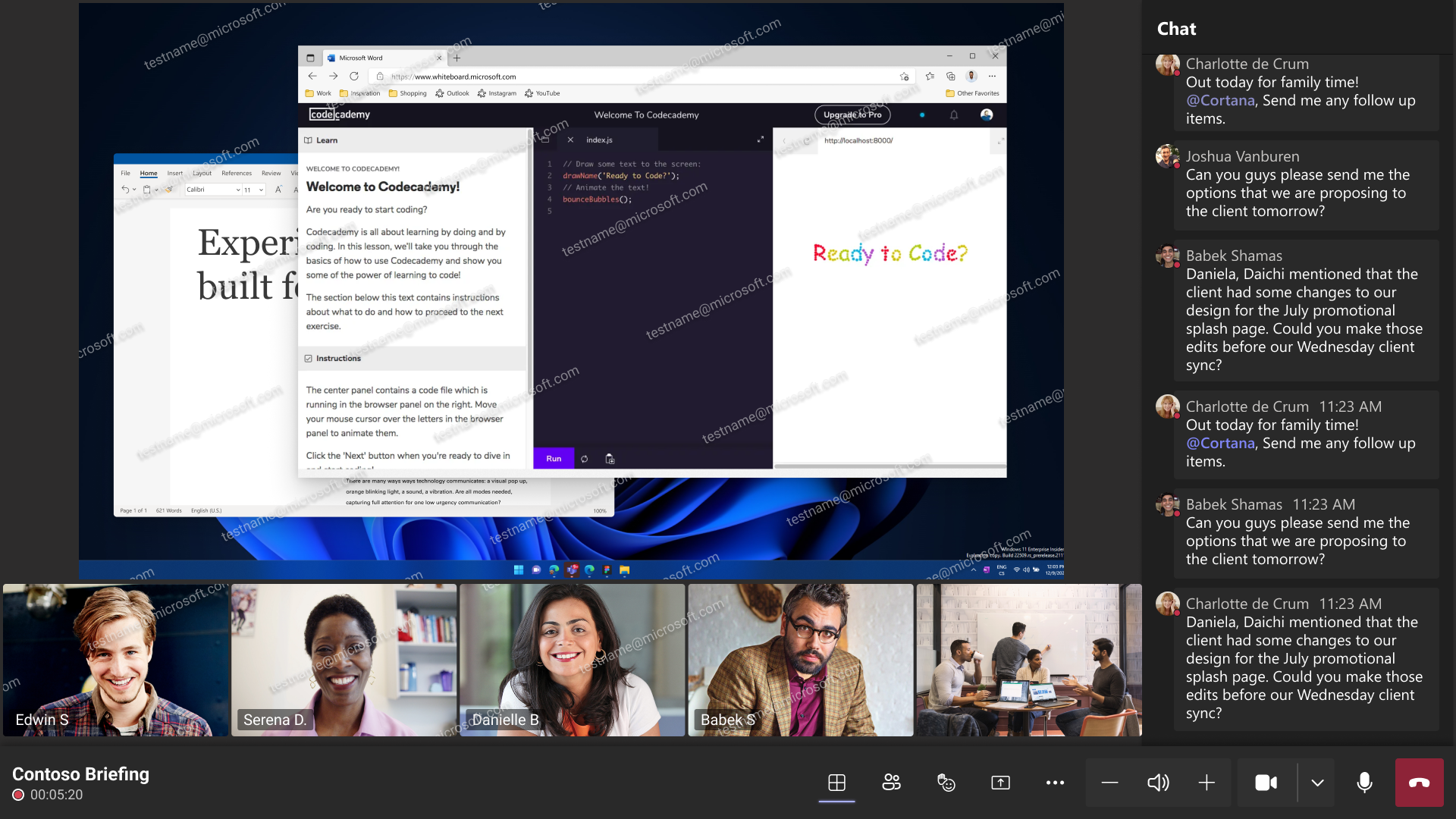








No comments yet