Microsoft Stream: On-demand caption and transcript generation for supported languages
If you have edit permission to a video stored in SharePoint/OneDrive, this feature will allow you to generate closed captions and transcripts for the language spoken in the video. This feature expands from just English (US) to also support the following languages/locales: English (Canada), English (India), English (United Kingdom), English (Australia), English (New Zealand), Chinese (Mandarin), Chinese (Cantonese), German (Germany), Portuguese (Brazil), Danish (Denmark), Dutch (Netherlands), Dutch (Belgium), French (France), French (Canada), Spanish (Spain), Spanish (Mexico), Japanese (Japan), Hindi (India), Italian (Italy), Korean (Korea), Swedish (Sweden), Polish (Poland), Arabic (United Arab Emirates), Arabic (Saudi Arabia), Finnish (Finland), Norwegian (Norway), Russia (Russia).
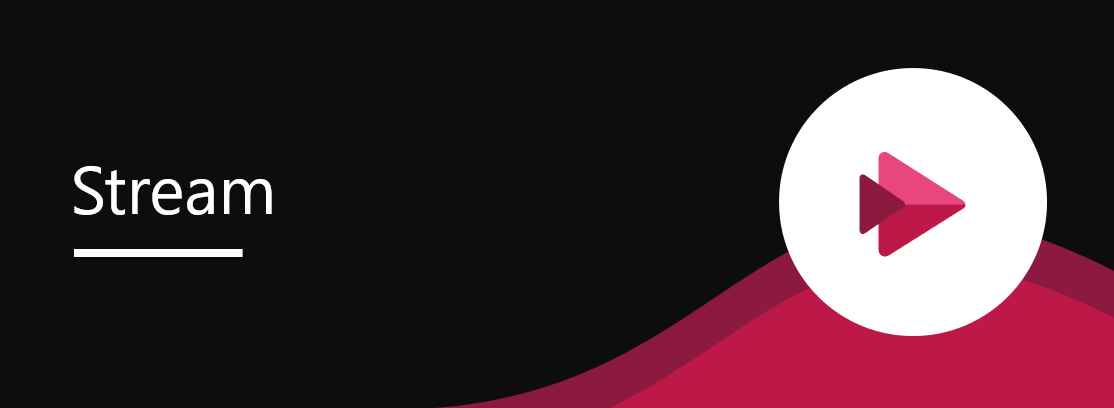


 HANDS ON tek
HANDS ON tek
 M365 Admin
M365 Admin







