Microsoft Teams: Custom backgrounds for Teams Rooms on Android
Custom backgrounds for Teams Rooms on Android will soon be available, allowing the upload of images via the Teams admin center. This feature requires a Teams Rooms Pro license and will roll out in July 2024 (Worldwide and GCC) and August 2024 (GCC High). Users can manage backgrounds through specific admin center settings.
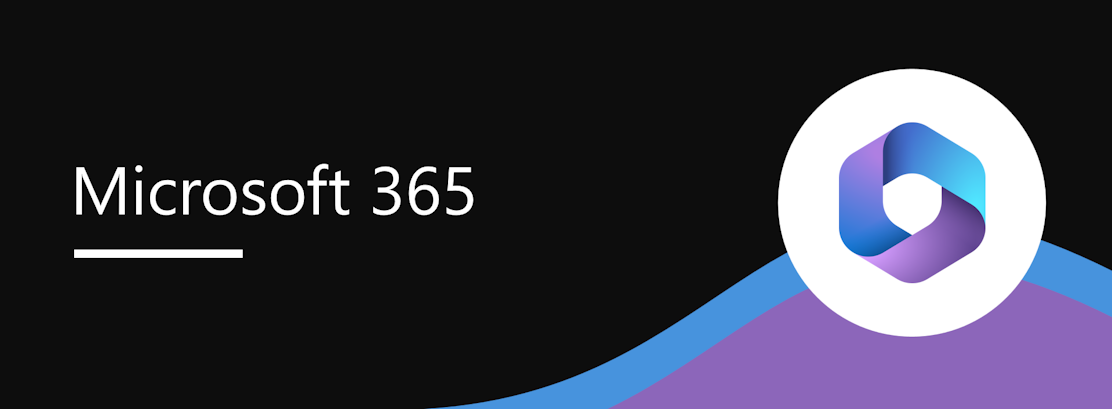
Soon, you can upload images on the Microsoft Teams admin center to apply as custom backgrounds for your Teams Rooms on Android devices to showcase your brand identity or provide support information in your meeting rooms. This feature requires a Teams Rooms Pro license and will be available with the next Teams Rooms on Android app release.
This message is associated with Microsoft 365 Roadmap ID 380671.
When this will happen:
General Availability (Worldwide and GCC): We will begin rolling out early July 2024 and expect to complete by mid-July 2024.
General Availability (GCC High): We will begin rolling out mid-August and expect to complete by late August 2024.
Note: There can be a delay between when features are released by Microsoft and when they become available on a particular device model and make.
How this will affect your organization:
To manage custom backgrounds for your Teams Rooms on Android devices, log into Teams admin center > go to Teams devices > Teams Rooms on Android > select Configuration profiles > Add or Edit > Device settings > Background > select Upload a custom background.
You can upload up to three images and specify which one goes to the main display, extended display, or touch console.
Note: In a dual screen setup, the main display is where the room calendar is shown and is meant to be placed on the right side. The extended display is where the date/time and room information is shown and is meant to be placed on the left side.
Custom background image files must meet the following requirements:
- Minimum resolution: front-of-room display (1920 x 1080), touch console (1280 x 720).
- Format: JPG, JPEG, and PNG.
- Maximum size: 20MB.
What you need to do to prepare:
No matter how many screens your devices may have, the main display and extended display inputs are required in the Teams admin center configuration profile, while the touch console input is optional. When you push the configuration profile to a single screen device, only the main display image will show up. When you have two front-of-room displays or when you connect a second display later, the extended display image will be shown. If no image is uploaded for the touch console, a purple gradient default image will be displayed as the background.
Note: If the aspect ratio and the resolution of the image do not match with the aspect ratio and resolution supported by the display, the image may be scaled to fill the frame of the display and/or center-cropped.
Once the images are saved in the configuration profile and the configuration profile is assigned to your Teams Rooms on Android devices, at the next device restart, the custom background image will be applied to the devices that are logged in with a resource account that has a Teams Rooms Pro license.
On your Teams Rooms on Android device settings (Settings > Teams admin settings > General > Background), you can switch the background of your device from the custom image pushed to the device to one of the default images or vice versa. To change the custom image saved on the device, you must go to the Teams admin center.
Plan on designing custom background images for your devices and updating your devices to the latest app version through the Teams admin center. More detailed design guidelines similar to the Teams Rooms on Windows PSD templates will be provided on the Microsoft Learn website closer to the release.
Message ID: MC798684


 HANDS ON tek
HANDS ON tek
 M365 Admin
M365 Admin







