Microsoft Teams: Start/stop recording on Teams Rooms on Windows
Microsoft Teams Rooms on Windows will soon allow direct meeting recording start/stop with a Teams Rooms Pro license and app version 5.2. Rollouts begin mid-October 2024, with different timelines for Worldwide, GCC, GCC High, and DoD. The feature will be on by default and configurable by admins.
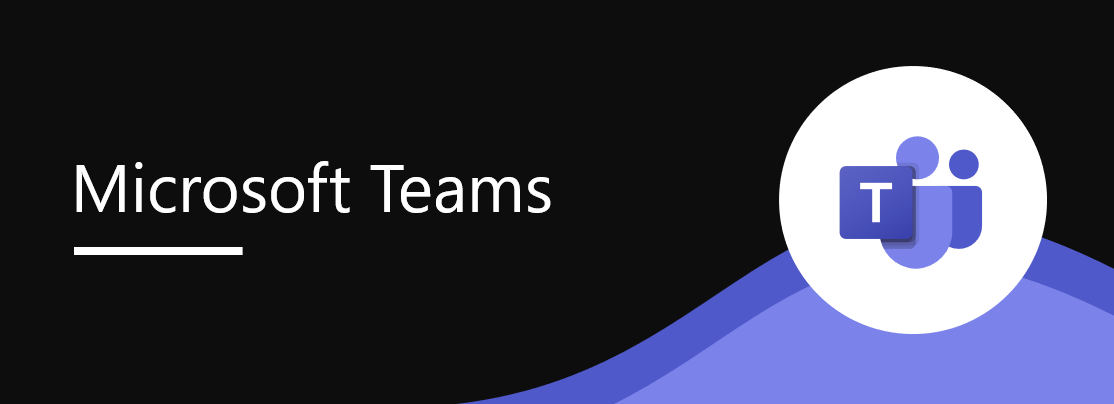
Coming soon to Microsoft Teams Rooms on Windows: Users can start or stop recording meetings directly from a Teams Rooms on Windows device. This feature requires a Teams Rooms Pro license and Teams Rooms on Windows app version 5.2.
This message is associated with Microsoft 365 Roadmap ID 412072.
When this will happen:
General Availability (Worldwide, GCC): We will begin rolling out mid-October 2024 and expect to complete by end of October 2024.
General Availability (GCC High): We will begin rolling out mid-November 2024 and expect to complete by end of November 2024.
General Availability (DoD): We will begin rolling out early December 2024 and expect to complete by mid-December 2024.
How this will affect your organization:
Before the rollout: When attending a meeting using a Teams Rooms on Windows device, if users want to record the meeting, they need to also join the meeting on a companion device to initiate the meeting recording.
After the rollout
Start/stop recording is supported in any meeting where a participant belongs to the same tenant as the organizer, including scheduled meetings, ad-hoc meetings, channel meetings (only for channel members), and Teams Cast sessions. Users can select Start recording or Stop recording from the More menu, shown here at the bottom of the screen:
When users start recording a Meet now or Whiteboard session initiated from a Teams Rooms on Windows device, users must ensure that they invite themselves to the meeting so they can access the meeting chat on their Teams desktop or mobile app where the recording file will be available after the meeting.
This feature will be on by default and available for admins to configure.
As an admin, you can allow or prevent users (including room accounts) from recording meetings with the Teams meeting recording policy:
- Using the Teams admin center: Learn more at Manage Teams recording policies for meetings and events – Microsoft Teams | Microsoft Learn.
- Using Microsoft PowerShell: Learn more at Set-CsTeamsMeetingPolicy (MicrosoftTeamsPowerShell) | Microsoft Learn.
NOTE: Both the meeting organizer and the recording initiator (room account) need to have recording permissions to record the meeting, or the start/stop recording button will not be available. Also, if the meeting organizer uses Meeting options to remove permissions from the room account to record the meeting, the start/stop recording button will not be available as well.
Start/stop recording is not supported in these scenarios:
- Teams calls including P2P, group, and PSTN calls
- External/cross-tenant Teams meetings and calls
- Third-party meetings and calls including Direct Guest Join and SIP
NOTE: Avoid assigning Microsoft OneDrive for Business licenses to your room accounts to ensure that IT-managed room accounts do not become owners of the recording files.
What you need to do to prepare:
After your Teams Rooms devices are updated to the 5.2 app, configure the desired meeting recording policy, notify your users about this change, and update your training and documentation as appropriate. This rollout will happen automatically by the specified date with no admin action required before the rollout.
Message ID: MC884009


 HANDS ON tek
HANDS ON tek
 M365 Admin
M365 Admin








