Windows Hotpatch in Autopatch Public Preview
To provide IT admins the ability to take security updates without disruption through the hotpatch updates. Windows Autopatch is releasing, in public preview, a new feature set to meet customers where they are on in their update management journey.
When will this happen:
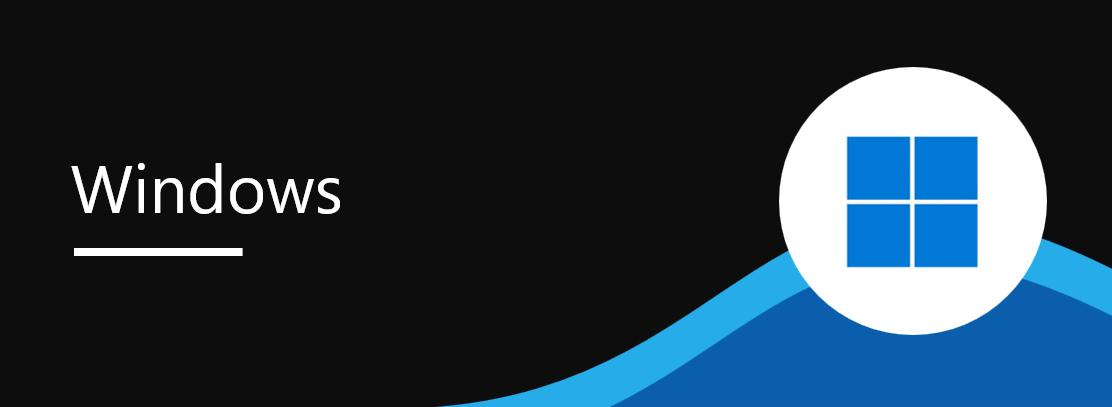
The public preview is available now.
How will this affect your organization:
Available now, Window Autopatch will give you the choice to leverage the new capability to opt-in your devices into hotpatch program.
Hotpatch updates are Monthly B release security updates that can be installed without requiring you to restart the device and is available for your Windows 11 24H2 devices. It’s designed to reduce downtime and disruptions. By minimizing the need to restart, these updates help ensure faster compliance, making it easier for organizations to maintain security while keeping workflows uninterrupted.
What you need to do to prepare:
Take action to ensure the following requirements are met or the necessary changes cannot be made to your tenant to prepare for the Windows Autopatch Groups’ functionality and benefits:
1. If you’re ready to start testing it out, you can choose to opt-in by enrolling devices into hotpatch policy:
Additional information
If you have any questions or concerns, or need assistance, file a service request by visiting the Support section of the Microsoft Intune admin center.
The public preview is available now.
How will this affect your organization:
Available now, Window Autopatch will give you the choice to leverage the new capability to opt-in your devices into hotpatch program.
Hotpatch updates are Monthly B release security updates that can be installed without requiring you to restart the device and is available for your Windows 11 24H2 devices. It’s designed to reduce downtime and disruptions. By minimizing the need to restart, these updates help ensure faster compliance, making it easier for organizations to maintain security while keeping workflows uninterrupted.
What you need to do to prepare:
Take action to ensure the following requirements are met or the necessary changes cannot be made to your tenant to prepare for the Windows Autopatch Groups’ functionality and benefits:
1. If you’re ready to start testing it out, you can choose to opt-in by enrolling devices into hotpatch policy:
Additional information
If you have any questions or concerns, or need assistance, file a service request by visiting the Support section of the Microsoft Intune admin center.
- Go to the Microsoft Intune admin center.
- Select Devices from the left navigation menu.
- Under the Manage updates section, select Windows updates.
- Go to the Quality updates tab.
- Select Create, and select Windows quality update policy (preview).
- Under the Basics section, enter a name for your new policy and select Next.
- Under the Settings section, set “When available, apply without restarting the device (“hotpatch”) to Allow. Then, select Next.
- Select the appropriate Scope tags or leave as Default and select Next.
- Assign the devices to the policy and select Next.
- Review the policy you’ve created and select Create.
Message ID: MC939910


 HANDS ON tek
HANDS ON tek
 M365 Admin
M365 Admin







