Microsoft 365 Copilot | PowerPoint now supports enterprise image libraries via SharePoint OAL or Templafy
Microsoft 365 Copilot in PowerPoint will support enterprise image libraries via SharePoint OAL or Templafy starting August 2025. Admins can connect branded image libraries to enable users to generate slides with organizational images, ensuring brand consistency. Setup requires metadata-rich images and admin configuration.
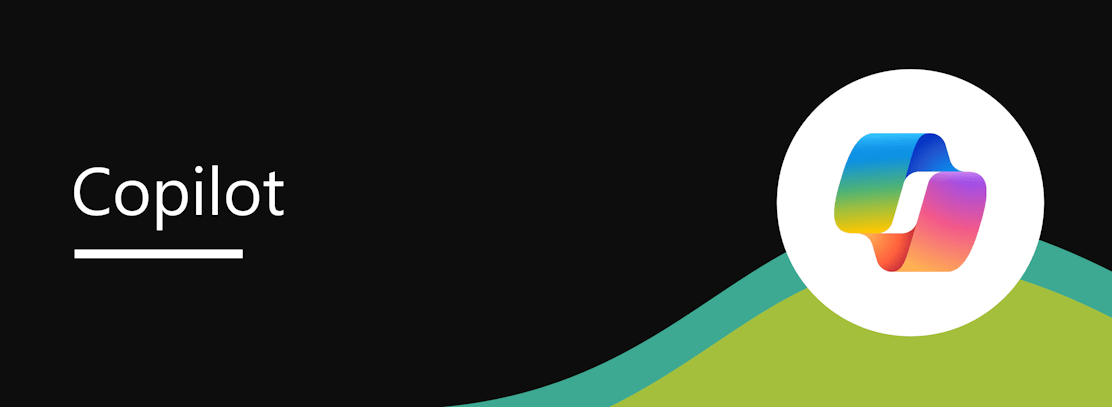
Microsoft 365 Copilot in PowerPoint will soon support the use of your organization’s branded images when creating slides. By integrating enterprise assets stored in SharePoint Organization Asset Libraries (OAL) or Templafy (third-party solution), users can generate slides that use your brand images.
This message is associated with Microsoft 365 Roadmap IDs 496365, 496366, and 496367.
When this will happen
General Availability (Worldwide): We will begin rolling out in August and expect to complete by late August 2025.
How this will affect your organization
After this rollout, brand managers and admins can connect enterprise image libraries from either SharePoint Organization Asset Libraries (OAL) or Templafy to Microsoft 365 Copilot in PowerPoint. Once connected, users will be able to generate slides using branded images from your organization’s asset library, helping ensure brand consistency.
This feature will be available by default for admins to configure. If no enterprise image library is connected, the option to use branded images will be disabled in the image source menu, and only Microsoft 365 images will be available.
Sharepoint OAL setup
To enable this feature with SharePoint OAL, admins must:
- Create an organization asset library in SharePoint for your company’s brand images.
- Run a Microsoft PowerShell command to connect the image library to Microsoft 365 Copilot.
- Ensure that images include robust metadata (keywords, titles, and alt-text) to support searchability.
Templafy setup
To enable this feature with Templafy, admins must:
- Have an active Templafy account configured with your company’s brand assets.
- Enable the Microsoft Graph Connector in your Templafy account settings to establish the Copilot connection.
- Ensure that images include robust metadata (keywords, titles, and alt-text) to support searchability.
What you can do to prepare:
Once setup is complete, users can select the New Slide Copilot icon in the PowerPoint ribbon, enter a prompt, and choose their preferred image source—either Microsoft 365 images or their organization’s branded image library—via the Image Source menu.
Admins can email pptentimg_admin@microsoft.com to request connection of their enterprise assets to Copilot in PowerPoint.
Note: We recommend enabling this feature only if your image library contains more than 1,000 images with robust metadata.
After setup, the option to select branded images from your organization’s library will be enabled when generating slides with Copilot in PowerPoint: 
Copilot in PowerPoint allows users to enter a prompt and choose image sources, including your organization’s branded image library, if connected.: 
Admins should:
- Notify brand managers of this new capability.Message ID: MC1120269


 HANDS ON tek
HANDS ON tek
 M365 Admin
M365 Admin







