Facilitator in Teams Meetings and Chats
The Facilitator is a new agent in Microsoft 365. This agent works within Teams meetings and chats for more effective collaboration. This new agent is available in public preview and customers are required to have a Microsoft 365 Copilot license to access the public preview.
- In meetings, the Facilitator generates real-time AI notes and suggested tasks during your meetings, allowing everyone to co-author and collaborate seamlessly.
- In chats, Facilitator maintains an up-to-date summary of important information as the conversation happens, including key decisions, actions items, and open questions to resolve.
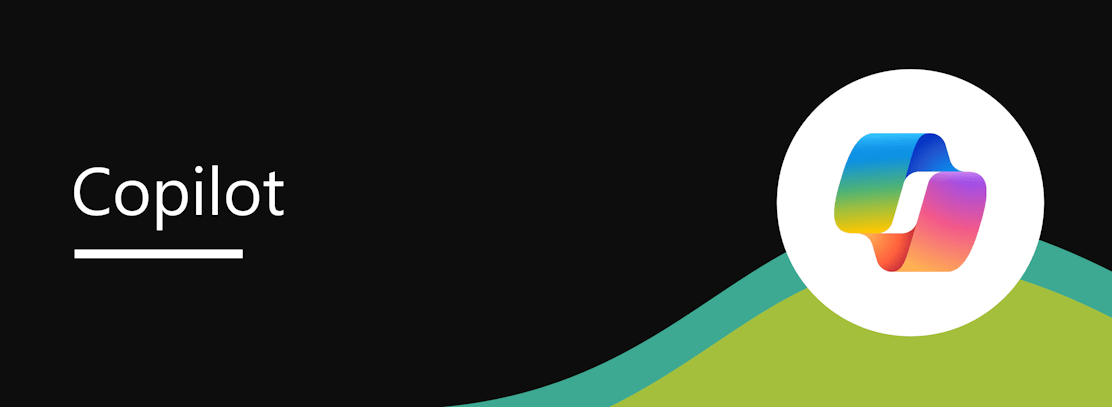
When this will happen:
Targeted Release (Worldwide): We will begin rolling out in mid-November 2024 and expect to complete by late November 2024.
How this will affect your organization:
Facilitator will only be available to users that have app permission policy for Microsoft apps set to “Allow all apps”. The Facilitator App will become available soon for Admins to see and manage in Teams admin center. For more information about app permission policies, see Manage app permission policies in Microsoft Teams – Microsoft Teams | Microsoft Learn
Users with a Microsoft 365 Copilot license can enable the AI notes in meetings and group chats. Meetings scheduled through Teams will have an option to turn on ‘AI-generated notes’ in the meeting scheduling form. AI Notes are auto enabled for newly created group chats with the option to remove upon chat creation or any time thereafter.
For meetings where Facilitator is enabled, real time AI-generated notes and tasks will be added to the meeting notes page and show up in recap under the Notes tab. Participants with intelligent recap access will also see the post-meeting AI generated content in the AI Summary tab (previously labeled AI notes).
For chats, AI notes can be accessed via an entry point in the chat header.
Review the following documentation for the full meeting experience: Automate notetaking in Microsoft Teams meetings
Users in the meeting can see and collaborate on shared notes:
After the meeting, the recap experience will show the AI-generated notes are in the Notes tab:
Review the following documentation for the full chat experience: Keep track of chats with AI notes in Microsoft Teams
AI-generated notes will generate in the side panel:
What you need to do to prepare:
Facilitator app will be turned on by default unless all apps are blocked by your organization. However, as an admin, you control whether Facilitator will be available to your entire organization or to a certain group of users. For more information, refer to our admin documentation here: Set up Facilitator in Microsoft Teams for collaborative AI notes – Microsoft Teams | Microsoft Learn
Facilitator and Microsoft 365 are built on Microsoft’s comprehensive approach to security, compliance, and privacy.
As a part of the security promise, you can discover, protect, and govern AI interactions with Facilitator through Microsoft Purview. Microsoft Purview Data Security Posture Management (DSPM) for AI helps IT and security teams proactively discover and manage data risks. Use DSPM for AI in conjunction with other Microsoft Purview capabilities such as Audit, eDiscovery, and Data Lifecycle Management to ensure data security and compliance for your organization. Learn more about Microsoft Purview here: Microsoft Purview data security and compliance protections for generative AI apps.
For more information, see the following:
- If you’re using Microsoft 365 Copilot in your organization (with your work or school account), see Data, Privacy, and Security for Microsoft 365 Copilot.
- For Facilitator-specific updates: Set up Facilitator in Microsoft Teams for collaborative AI notes – Microsoft Teams | Microsoft Learn
Known Limitations:
- External users cannot access AI-generated notes
- Meetings
- Mobile users cannot enable ‘AI-generated notes’ but can view and consume
- Unlicensed users can turn off ‘AI-generated notes’ but cannot turn on
- Chats
- Users that are not participating in Private preview cannot access the ‘AI notes’ pane in chats, but can remove Facilitator
- If Facilitator is added to a chat, it cannot be removed on mobile clients; users should use desktop or web to remove Facilitator from chats
Message ID: MC937709


 HANDS ON tek
HANDS ON tek
 M365 Admin
M365 Admin










