Microsoft 365 Copilot Chat: Set up “Pay-as-you-go billing” in Microsoft 365 admin center
Microsoft 365 Copilot Chat will introduce pay-as-you-go billing, rolling out from late January to mid-February 2025. Admins can enable it in the Microsoft 365 admin center after setting up billing with an Azure subscription and resource group. Existing Copilot license holders remain unaffected. Instructions for setup are provided.
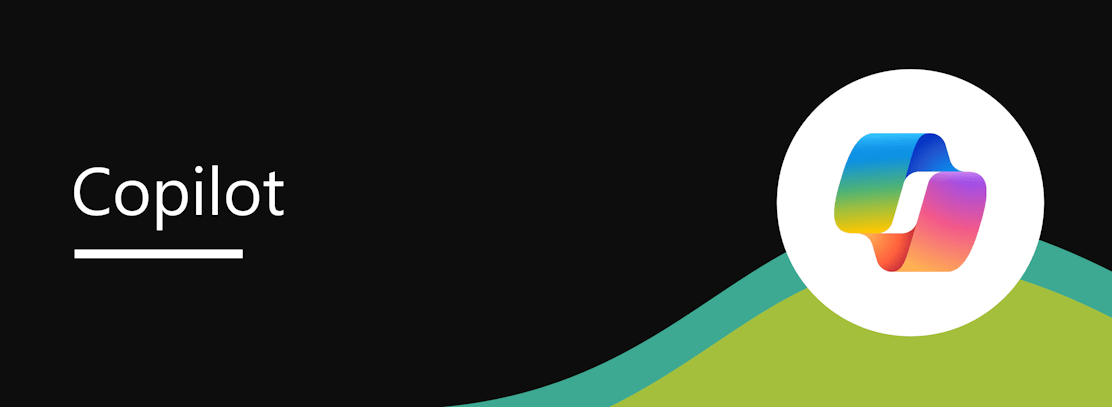
We will introduce pay-as-you-go (PayG) billing for Microsoft 365 Copilot Chat in the Microsoft 365 admin center.
When this will happen:
General Availability (Worldwide): We will begin rolling out late January 2025 and expect to complete by mid-February 2025.
How this will affect your organization:
After this rollout, admins will have the ability to grant access to Microsoft 365 Copilot Chat to users in their tenant who do not have Microsoft 365 Copilot licenses. The pay-as-you-go service will be disabled by default and will only become available after you set up billing in the Microsoft 365 admin center.
Users with Microsoft 365 Copilot seat licenses can continue using the service according to their license terms.
What you need to do to prepare:
To use the pay-as-you-go capability for Copilot Chat, set up billing for the feature in Microsoft 365 admin center. To set up pay-as-you-go billing, a Microsoft Azure subscription and a resource group are required. Admins must have either the owner or contributor role for the Azure subscription to set up billing in the Microsoft 365 admin center.
Follow these steps to enable PayG billing for Copilot Chat in Microsoft 365 admin center:
Step 1: Log in to the Microsoft 365 admin center as a global admin or Microsoft SharePoint admin. Ensure that this admin also holds either the owner or contributor role for the Azure subscription.
- Go to Org settings and select Pay-as-you-go services.
- Go to Setup and select Pay-as-you-go services.
Step 2: Go the Billing tab, and then select M365 Copilot Chat:
Step 3: Set up billing by adding Subscription, Region, and Resource group. Select Save to complete the billing setup:
Step 4: A completed billing setup:
To disconnect PayG for Copilot Chat, select Disconnect Azure subscription. This change will stop pay-as-you-go access to Copilot Chat:
Learn more:
- Create your initial Azure subscriptions – Cloud Adoption Framework | Microsoft Learn
- Manage resource groups – Azure portal – Azure Resource Manager | Microsoft Learn
Message ID: MC973501


 HANDS ON tek
HANDS ON tek
 M365 Admin
M365 Admin











