Microsoft Purview | Data Loss Prevention – UX improvements to the DLP Alerts in Purview Portal
Microsoft Purview Portal’s DLP Alerts page now offers a unified, faster view with event details accessible in one click, four new columns for enhanced context, and improved performance. Rollout starts late September 2025, requiring no admin preparation and supporting up to 50 events per alert on the main page.
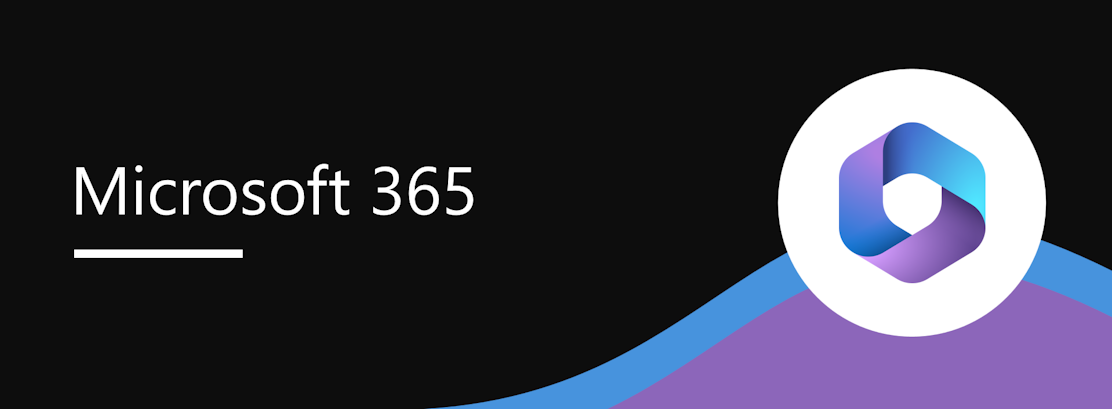
We’re excited to announce performance and usability improvements to the DLP Alerts Page in Microsoft Purview Portal to help you triage incidents faster and more efficiently.
What’s New:
- Unified View: Events related to each alert are now available directly on the alerts page — no need to switch to new tab or drill down.
- Faster Access: Access event details (e.g. Impacted assets) with just one click on the main alerts page itself, compared to four clicks earlier, reducing triage time significantly.
- Enhanced Context: We’ve added four new columns – Location, DLP policy name, DLP rule name, and Rule action to display key alert and event attributes upfront — giving you more visibility at a glance.
- Performance Boost: Cache improvements to ensure faster load times and a smoother experience.
These updates are designed to streamline your workflow, reduce response times, and give you the context you need — all in a single, efficient view.
This message is associated with Microsoft 365 Roadmap ID 501787.
When this will happen:
- Public Preview: We will begin rolling out late September 2025 and expect to complete by early October 2025.
- General Availability (Worldwide): We will begin rolling out late October 2025 and expect to complete by early November 2025.
How this will affect your organization:
Alerts will be loaded in collapsed state. Expand an alert to view the list of associated events (screenshots 1 and 2):


To access event details, select the event to open the right-side pane (screenshot 3):

To access the four new columns- Location, DLP policy name, DLP rule name, and Rule action, click on Customize columns and add the new columns (screenshot 4):

To update alert status, use the Update alert status button in the event details side pane (screenshot 5):

To access the alert details in a new tab, click on Open alerts page:

Note: Up to 50 events per alert will be visible/accessible in the alerts list page. To view more than 50 events, open the alert in a new tab.

What you need to do to prepare:
No preparation is required from the admin’s side. Change will be rolled out automatically.
Compliance considerations:
No compliance considerations identified, review as appropriate for your organization.
Message ID: MC1148526


 HANDS ON tek
HANDS ON tek
 M365 Admin
M365 Admin







