Microsoft Teams admin center: Apply only configured settings from configuration profiles for Teams Android devices
Admins will have more granular control over configuration profiles for Teams Android devices, applying only explicitly configured settings and preventing unintended changes. This will roll out in July 2025 (Worldwide, GCC), August 2025 (GCC High), and September 2025 (DoD). No admin action is required before or after the rollout.
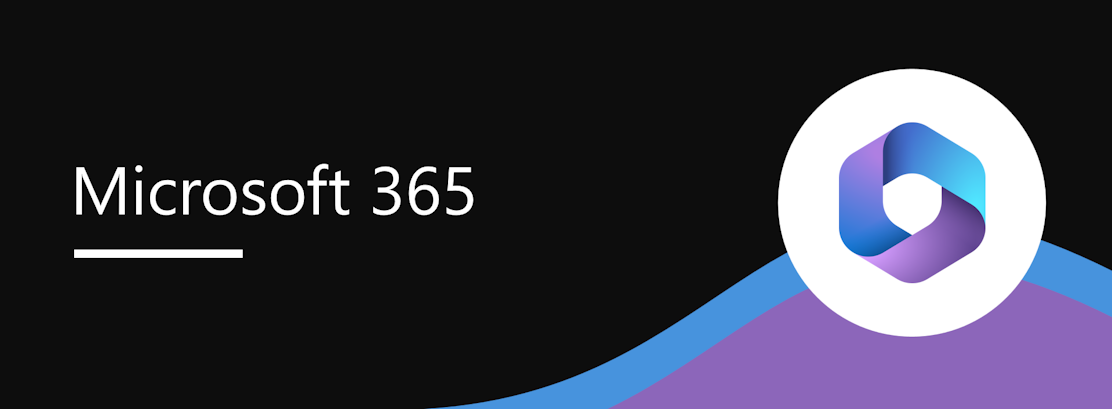
We’re introducing an improvement to configuration profiles in the Microsoft Teams admin center for Android devices. Admins will now have more granular control—only explicitly configured settings in a profile will be applied to devices, preventing unintended changes.
This message is associated with Microsoft 365 Roadmap ID 313800.
When this will happen:
General Availability (Worldwide, GCC): We will begin rolling out early July 2025 and expect to complete by mid-July 2025.
General Availability (GCC High): We will begin rolling out early August 2025 and expect to complete by mid-August 2025.
General Availability (DoD): We will begin rolling out early September 2025 and expect to complete by mid-September 2025.
How this will affect your organization:
Before this rollout, assigning a configuration profile applies all settings—including those left unconfigured—with default values. This sometimes causes unintended changes (such as language or time zone).
After this rollout:
- Only settings explicitly configured in the profile will be applied.
- Settings left as Not configured will remain unchanged on the device.
- This change simplifies bulk management and reduces the risk of overwriting regional or OEM-specific defaults.
The new configuration profile experience will be available by default for admins to configure, as follows:
Create a configuration profile
1. Go to Teams Devices > device type > Configuration profiles and select Add.
2. By default, all settings will display as Not configured.
3. Enter a name for the profile and optionally add a friendly description.
4. Configure the settings you want for the profile and select Review changes.
5. In the Review configured settings pop-up, compare and confirm before saving. Select Save.
Assign a configuration profile
1. Go to Teams Devices > device type
2. Select one or more devices, and then select Assign configuration.
3. If any selected devices are from OEMs that don’t yet support this feature, you will see a warning in the Assign a configuration pane:
Note:Many OEMs have already implemented support for this feature. We are working with the remaining OEMs to enable it over the next few months. We will publish full OEM support details in the public documentation after the release begins.
4. In the Assign a configuration pane, search for the configuration profile to assign to the selected devices. Select Apply.
Edit a configuration profile
- Go to Teams Devices > device type > Configuration profiles.
- Select the configuration profile you want to edit.
- Configure the desired settings and select Review changes.
- Review and confirm the settings in the pop-up, then select Save.
- If the profile was already assigned to devices, changes will be applied automatically. If the profile was not already assigned, assign the updated profile to devices as needed.
Reassign a configuration profile
To reassign a configuration profile to the existing assigned devices, without making any changes to settings
- Go to Teams Devices > device type > Configuration profiles.
- Select the configuration profile you want to reassign.
- At the bottom of the configuration profile, a Reassign button will appear if the profile was assigned to a device
- Select Reassign, review the configured settings, and then select Save.
What you need to do to prepare:
This rollout will happen automatically by the specified dates with no admin action required before or after the rollout. Review your current configuration to assess the impact on your organization. You may want to notify your admins and/or users about this change and update internal documentation.
Learn more: The Use configuration profiles section in Manage devices in Microsoft Teams – Microsoft Teams | Microsoft Learn (will be updated before rollout)
Message ID: MC1098931


 HANDS ON tek
HANDS ON tek
 M365 Admin
M365 Admin







