Microsoft Teams displays impacted by retirement of CNS Service API support: Upgrade Required
Teams displays must be updated to version 1449/1.0.95.2024062804 before September 30, 2024, due to the retirement of legacy services infrastructure for chat messaging. Users should utilize manual or automatic updates via the Teams admin center to avoid disruptions. Automatic updates will occur outside normal business hours.
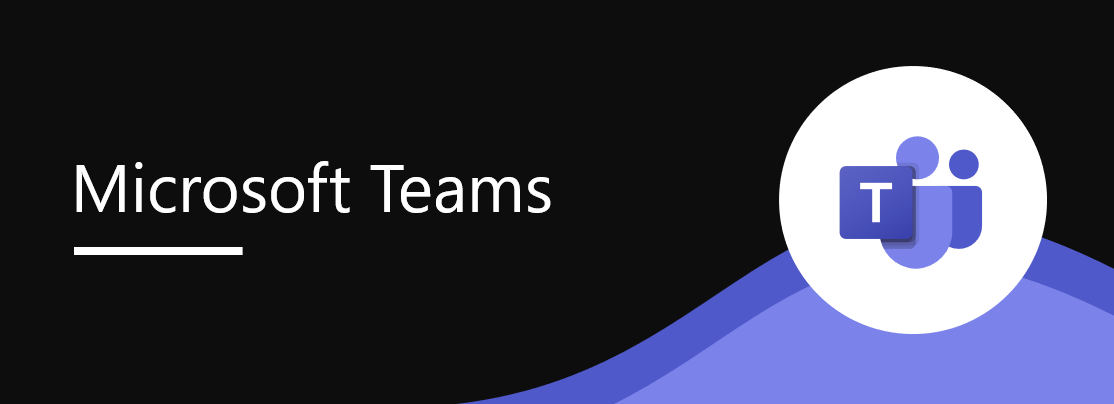
In June 2024, we communicated in MC798318 Reminder | Microsoft Teams Mobile: Support is retiring for legacy services infrastructure for chat messaging that affected older Android clients. This retirement also affects Microsoft Teams devices, including Teams displays. To avoid disruption to your Teams displays, you will need to update to Teams displays version 1449/1.0.95.2024062804 before September 30, 2024.
Microsoft Teams devices are governed by the Microsoft Modern Lifecycle Policy and require users to stay on the most up-to-date version of the Teams displays application. Automatic updates ensure that users have the latest capabilities, performance and security enhancements, and service reliability. Learn more: Modern Lifecycle Policy – Microsoft Lifecycle | Microsoft Learn and Lifecycle FAQ – Modern Policy | Microsoft Learn
When this will happen:
Worldwide and GCC: On September 30, 2024, Microsoft will stop supporting the legacy services infrastructure for chat messaging, which affects Teams displays devices on earlier app versions than 1449/1.0.95.2024062804.
How this will affect your organization:
The retirement of the legacy services infrastructure for chat messaging affects notifications (chats, missed calls, incoming calls, and voicemails may not work). Team displays application version 1449/1.0.95.2024062804 and later versions are not affected because they use the new and improved notification service APIs.
What you need to do to prepare:
Update your Teams displays to 1449/1.0.95.2024062804 as soon as possible.
Manual update process
- In the Teams admin center > Teams devices, select the device category. Select all devices that need to be updated from the list and then select Update.
- Under Manual updates, select the Teams app and then select the Update button to update to the latest application. If all your devices are eligible to receive automatic updates, use that option to get to the latest Teams app version.
Automatic update process
For organizations with users around the globe, we recognize that “outside of normal business hours” might affect you differently. We apologize for the impact this may have on your users.
To help upgrade devices to the latest versions, automatic updates will continue at an accelerated pace to ensure adherence to the retirement timeline. Updates can include both firmware and Teams app updates as applicable. These updates will be scheduled outside of normal business hours in the local time of the device, to help minimize any impact to your organization. Because it is important that the devices get updated as soon as possible, we will not adhere to the configured maintenance window for the devices.
Message ID: MC886601


 HANDS ON tek
HANDS ON tek
 M365 Admin
M365 Admin







