Microsoft Teams: Improvements in call transfer experience on Teams Phone devices
Microsoft Teams Phone devices will have improved call transfer experience by mid-October 2025, enhancing speed, reliability, and UI clarity for blind and consult transfers across touch and non-touch devices. The feature is enabled by default with no admin setup needed. Users should be notified and trained accordingly.
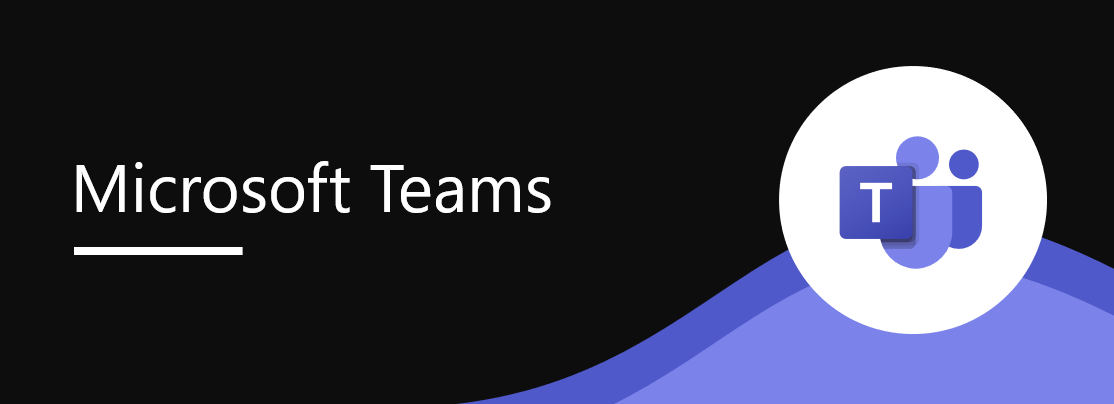
Introduction
This update introduces improvements in call transfer experience on Microsoft Teams Phone devices. Based on customer feedback, the new flow improves speed, reliability, and clarity during transfers. Whether using touch or non-touch devices, users will benefit from intuitive UI updates and consistent behavior across blind and consult transfer scenarios.
This message is associated with Roadmap ID 502521.
When this will happen:
- Worldwide and GCC Clouds: Mid-October 2025 to end of October 2025
- GCCH and DoD Clouds: Early February 2026 to mid-February 2026
How this affects your organization:
Who is affected:
- All users of Microsoft Teams Phone devices, including those using sidecars and line keys
What will happen:
Blind Transfer:
- Users initiating a blind transfer will see in-call status updates such as Transferring User A to User B
- All other in-call actions (hold, transfer, etc.) are disabled during the transfer, except for the End call button
- Once the transfer is accepted, the status updates to Successfully transferred
Consult Transfer:
- Users can choose Consult first before transferring, placing the original caller on hold
- A private consult with the target recipient is initiated
- The UI displays a dedicated actions grid, with the Transfer button disabled until the consult recipient answers
- Once answered, the Transfer button is enabled and users can complete the transfer
Device Support:
- Supported on both touch and non-touch Teams phones
- Transfers can be initiated via UI, sidecar, or line key assignments
- Long press and short press actions on transfer keys trigger consult and blind transfer flows, respectively
- Experience is consistent across touch, non-touch, sidecar, and line key scenarios
Configuration:
- Feature is enabled by default
- No admin configuration is required
What you can do to prepare:
- Notify end users about the updated transfer experience.
- Share updated guidance and training materials with helpdesk and support teams.
- Update internal documentation if you detail Teams Phone workflows.
Compliance considerations:
No compliance considerations identified, review as appropriate for your organization.
Message ID: MC1152324


 HANDS ON tek
HANDS ON tek
 M365 Admin
M365 Admin







