Microsoft Teams: Multiple camera view for Teams Rooms on Windows
Teams Rooms on Windows will soon support sending up to four USB camera feeds simultaneously, allowing remote participants to view all cameras at once. This feature is opt-in and requires admin configuration. Rollout begins mid-September 2024, with documentation updates to follow before launch.
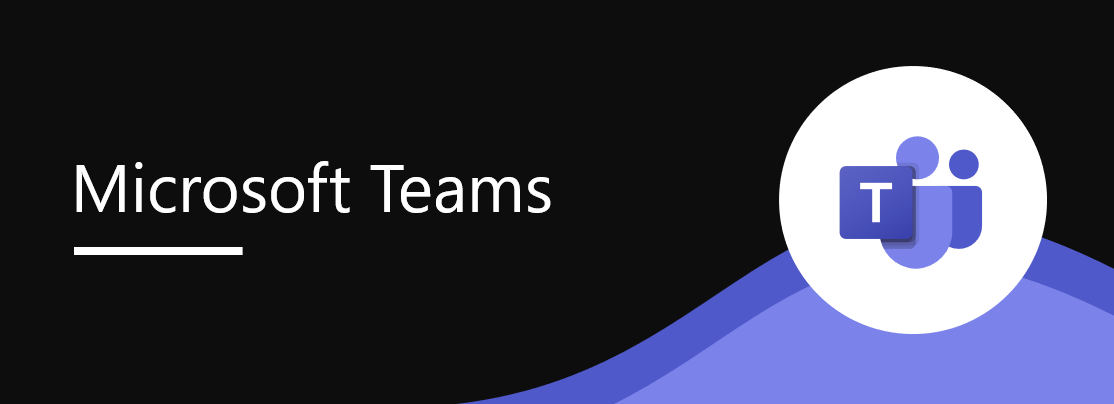
Microsoft Teams Rooms on Windows will be soon able to send up to four single-stream USB camera feeds to render on the receiver side, so remote meeting participants can view all cameras simultaneously. This opt-in feature requires admins to first enable the multiple camera view and map cameras to the desired order that will be displayed on the receiver side. With multiple camera view enabled, remote meeting participants will be able to follow all the action in the room and manually switch to the desired room. This message applies to Teams for Desktop (Windows, Mac).
This message is associated with Microsoft 365 Roadmap ID 402517.
When this will happen:
General Availability (Worldwide): We will begin rolling out mid-September 2024 and expect to complete by late September 2024.
General Availability (GCC, GCCH, DoD): We will begin rolling out in mid-October 2024 and expect to complete by late October 2024.
How this will affect your organization:
Before the rollout
Multiple camera views are not available in Teams Rooms on Windows.
After the rollout
A multiple camera view can create more visibility and coverage for large and complex spaces, such as multipurpose rooms, classrooms, and executive boardrooms. Admins can set up multiple camera views in two ways:
- Admins can configure settings on a local device by turning on the Multiple camera view toggle and using the dropdown menu to map the cameras.
- Admins can configure multiple camera view in the Microsoft Teams Rooms Pro Management portal.
After the feature is enabled, in-room participants can disable multiple camera view with the Camera chevron button on the meeting console. This action will return the device to a single camera view, and all receiver-side participants will see a single camera view. This in-room setting will only affect that meeting and the device will revert to the admin settings for the next meeting.
Admin setting to configure Multiple camera view on a local device:
In-meeting console setting with Multiple camera view toggle:
What you need to do to prepare:
Remote participants will see the multiple camera view by default. On the top right corner of the room’s video tile, a remote participant can use the arrows to switch to the desired camera view. This toggle will only affect the remote participant’s own view and will not affect other meeting participants.
To prepare for the change, create a plan for the rooms that may require multiple cameras in consideration of the space, meeting scenario, and the desired experience for in-room and remote participants. Then, configure the multiple camera view on the local device or in the Teams Pro Management portal and notify your users about this new experience. You may want to update relevant training documentation.
Before rollout, we will update this post with revised documentation.
Message ID: MC818885


 HANDS ON tek
HANDS ON tek
 M365 Admin
M365 Admin









