New servicing profiles and Inventory experience in Microsoft 365 Apps admin center
New improvements are coming to Microsoft 365 Apps admin center’s servicing profile and inventory to reduce admin burden and help build confidence to move to Monthly Updates. This will include changes to some of your Settings, and retirement of some device selection criteria. Below is an overview of changes and potential actions you can do to prepare for change.
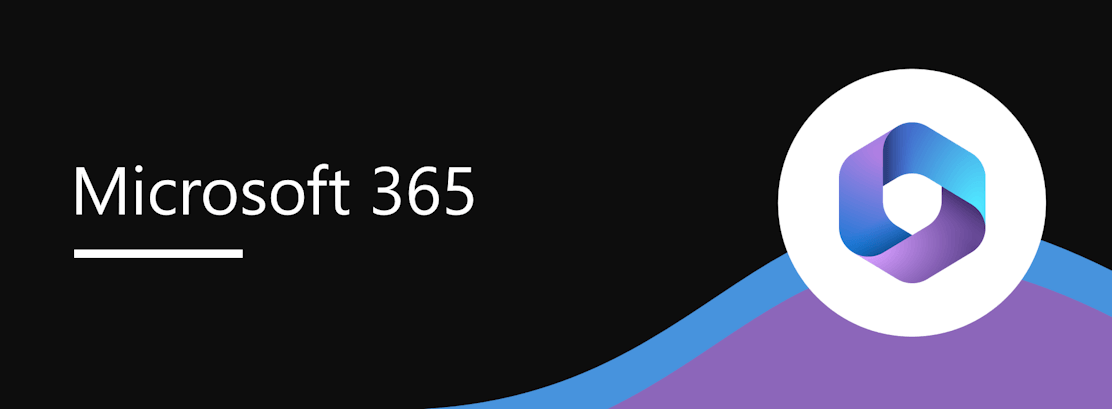
Overview of the upcoming changes
- Servicing profiles (https://config.office.com/officeSettings/serviceprofile) will be renamed to Cloud Updates
- New Updates Overview page in the Servicing section which provides a comprehensive snapshot of the update progress.
- Settings like ‘Exclude Groups’ and ‘Exclusion Windows’ will be moved from the settings tab to ‘Tenant Settings’ Tab in Updates Overview Page
- Several device selection criteria controls will be deprecated i.e., Exclusion of devices by macros and add-ins, and Inclusion of devices by groups. All of Exclusion will be supported by ‘Exclude Groups’ capability which will enable admins to select AAD groups which they do not want to be managed via Cloud updates.
- For customers using Rollout Waves, Deployment Validation feature will provide high-confidence validation of new Microsoft 365 builds in monthly updates through statistical validation of health signals on Wave 1.
- Inventory (https://config.office.com/officeSettings/inventory) will get an additional column:
- Cloud update status: representing if this device is currently updated by profiles.
When this will happen:
We will begin rolling out these changes in September 2023.
How this will affect your organization:
The transition to the new release of servicing profiles and inventory will happen automatically. Depending on your current Device Selection Criteria, the scope of devices managed by Cloud Updates might change compared to Servicing Profiles. Additionally for Tenants with Rollout waves configured, Deployment Validation will be enabled.
What you need to do to prepare:
- If you are using Rollout Waves and want to benefit from Deployment Validation (https://learn.microsoft.com/deployoffice/overview-deployment-validation), ensure the following:
- Diagnostic data is turned on for your devices (at required level).
- You have good representation of our various departments and usage scenarios including add-ins. within your wave 1 devices. This will ensure early detection of issues and enable you to take action (and reduce risk).
- If you have configured Custom Waves under the Setting ‘Rollout Waves’, the duration between wave 1 and wave 2 will be adjusted to 7 days. The duration between all other waves will remain unchanged based on your original selection.
- If you are using any of the Device Selection Criteria among ‘Inclusion into profiles based on Azure AD groups’, ‘Exclude devices based on Addin presence, disc space limitation or macros presence’:
- Cloud Update profile will include devices based on their channel i.e., all Monthly Enterprise Channel Devices will be managed via Monthly Enterprise Channel profile – unless the devices are excluded via the ‘Exclude Groups’ setting. See Change the Microsoft 365 Apps update channel for devices in your organization for options on changing update channels.
- Azure AD groups-based filtering, Disk space selector, Macros selector and Add-in selector will be deprecated i.e. if you have set a value to exclude devices based on any of these settings, those devices will be included in their respective channel profile (currently support for only Monthly Enterprise Channel is launched so this applies to only Monthly Enterprise Channel Devices), unless you put those devices behind ‘Excluded Groups’ setting.
FAQs:
- Will devices change their assigned Microsoft 365 Apps update channels?
- No, this will not affect your update channel configuration.
- What are the goals of Deployment Validation?
- To give the customers a high-confidence validation process, reduce the app compatibility risk and effort needed for testing, and provide more visibility & control over build rollout.
- When should I use deployment validation?
- If you are concerned about App-compatibility, deployment Validation provides the best-in-class solution to identifying any add-in impact due to updates early in the rollout without disrupting your critical devices. This is an extension of the existing feature – Rollout waves. It will be automatically enabled when you create Custom Waves. It will give you a high fidelity quantitative and qualitative analysis of performance and reliability signals.
- When should I not use deployment validation?
- This feature is not for you if you don’t have application compatibility concerns and presently, don’t carry out manual validation of Microsoft 365 app builds before rollout.
- What are the requirements for getting Deployment Validation results?
- There need to be at least 10 devices with at least 1 session each in the 7 days preceding and following a patch Tuesday respectively. Also, Wave 1 needs to be representative of the wider tenant (incl. usage scenarios, app and add-in coverage).
- Can I turn off Deployment Validation?
- You can turn it off by removing/turning off Rollout Waves feature.
Learn More: New Improvements to Microsoft 365 Apps admin center coming soon!
Introducing Deployment Validation
Please share your feedback on the changes via the ‘Give Feedback’ button in Microsoft 365 Apps Admin Center at https://config.office.com/
Message ID: MC674414


 HANDS ON tek
HANDS ON tek
 M365 Admin
M365 Admin








No comments yet