Policy-based removal of pre-installed Microsoft Store apps
You’re now more in control of provisioned Microsoft Store apps than ever. Starting this month, you can remove select in-box apps using straightforward policy on Windows 11 Enterprise or Windows 11 Education, version 25H2. The new policy, called Remove default Microsoft Store packages from the system, is disabled by default. Learn more about how it works, why it matters, the apps it applies to, and how you can configure it with Microsoft Intune or using Group Policy.
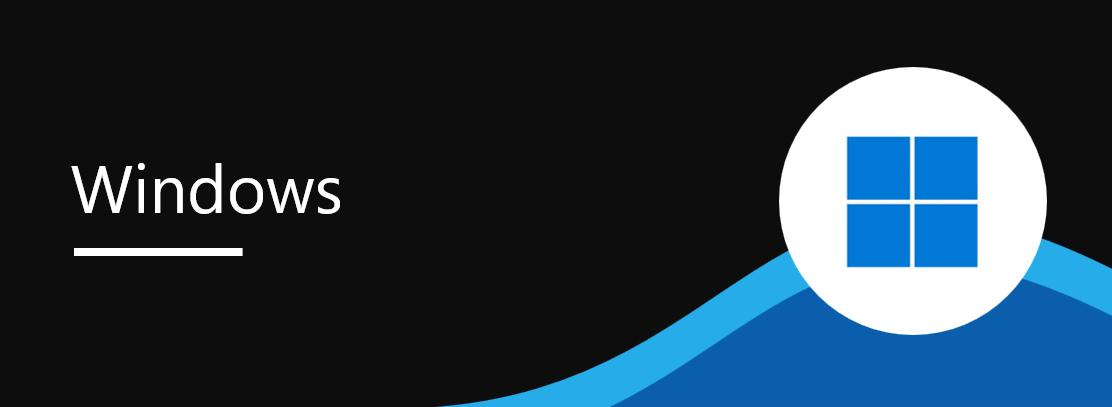
When will this happen:
This policy is already available.
How this will affect your organization:
If you’ve ever needed to remove pre-installed Microsoft Store apps, you might have encountered scripts that break when apps change, making your job more time-consuming. The new policy lets you select and remove apps according to your organization’s requirements with reduce operational overhead. By using policy, you can create a cleaner, work-ready experience for users at your organization.
What you need to do to prepare:
Read additional information for complete details.
Additional information:
- Read the announcement in Policy-based removal of pre-installed Microsoft Store apps.
- Visit official documentation at Policy-based in-box app removal.
- In Microsoft Intune admin center, go to Devices > Manage devices > Configuration > Create > New policy to create a settings catalog policy.
- Use the following settings:
- Category: Administrative Templates\Windows Components\App Package Deployment
- Setting name: Remove default Microsoft Store packages from the system
- Value: Enabled
- Set the toggle to True for each app to remove it.
- Assign the policy to the desired group, or groups, of devices. Note: Intune won’t apply this policy to unsupported devices and will instead show a status of “Not applicable” for those devices.
Message ID: MC1179067


 HANDS ON tek
HANDS ON tek
 M365 Admin
M365 Admin







