A new experience to search within chat and channels
We are excited to introduce a new and improved experience to search within chats and channels.
This message is associated with Microsoft 365 Roadmap ID 122550

When this will happen:
- Standard: We will begin rolling this out in early Junalt=”chat”e 2023 and expect to complete rollout by mid-June 2023
- GCC: We will begin rolling this out in late June 2023
- GCC-H: We will begin rolling this out in early July 2023
- DoD: We will begin rolling this out in late July 2023
How this will affect your organization:
A few key enhancements include:
-
The new in-chat and in-channel Search experience will now be available in the right handrail, making it possible to see your chat/channel list and your new search results in one single view. The initiation can be done using the keyboard shortcut Ctrl+F(win) or Cmd +F (Mac):
Chat:
Channel:
Note: Search capability on the new Channels experience is currently available on the main view, and we will extend it to the conversation view very soon.
- In addition to the keyboard shortcut, a dedicated button ‘Find in Channel’, placed on the channel info pane can be used to initiate contextual search:
Note: we are working on bring the search entry point to the chat surface soon.
- We now have introduced enhanced captioning and keyword highlighting to aid the discernment of results in chat and channel:
What you need to do to prepare:
No preparation needed. The new search experience is set up by default, but you may want to draw attention to these new capabilities in Teams.
Message ID: MC554158


 HANDS ON tek
HANDS ON tek
 M365 Admin
M365 Admin
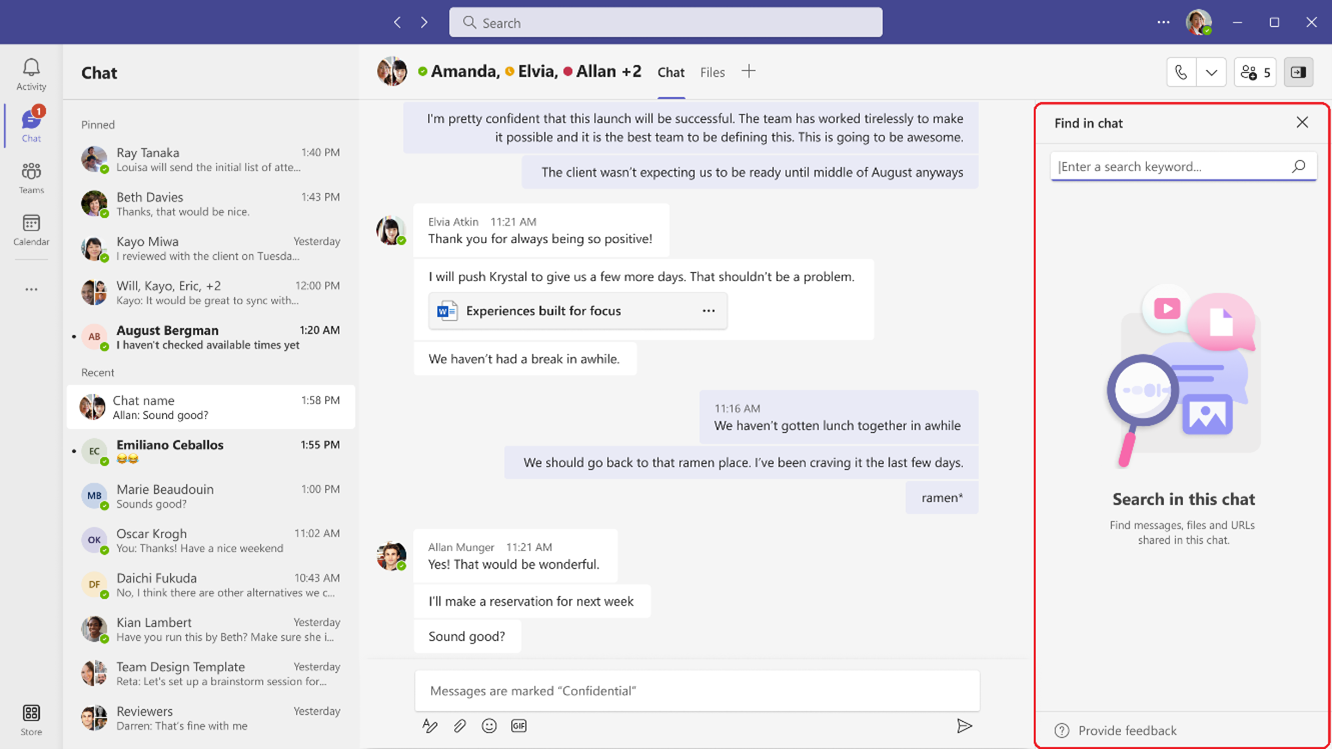
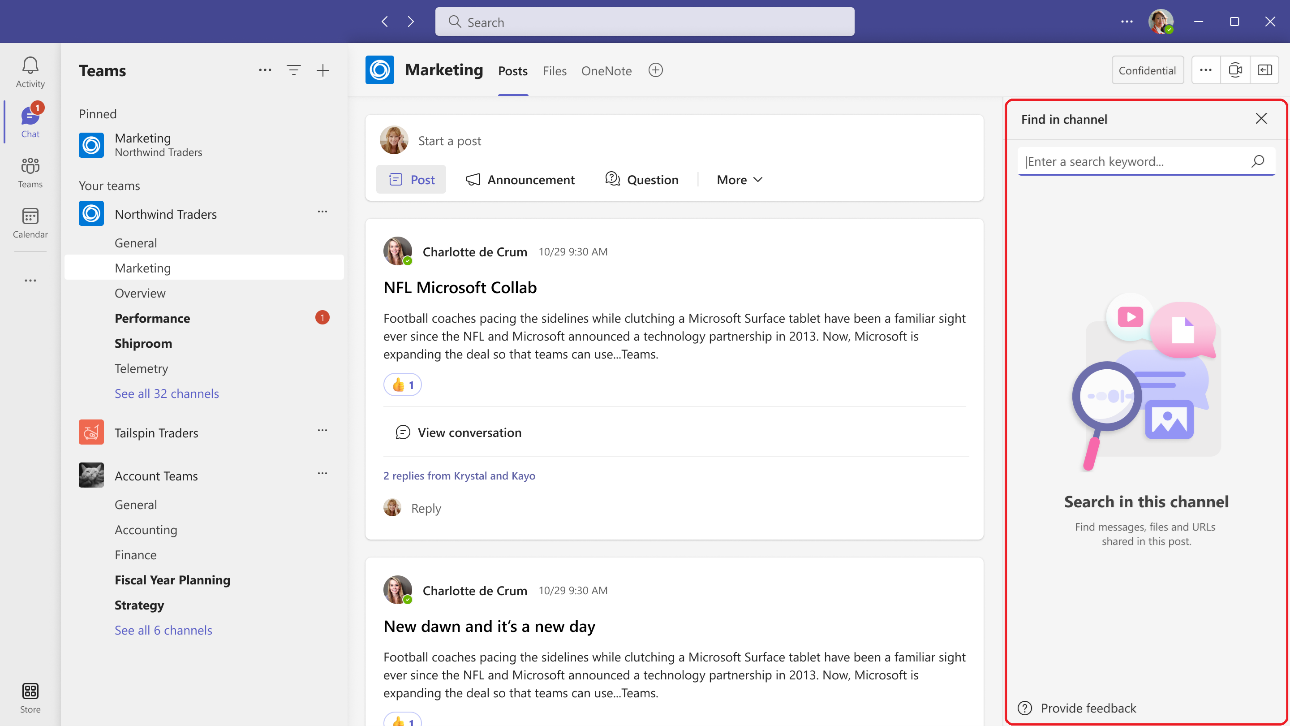
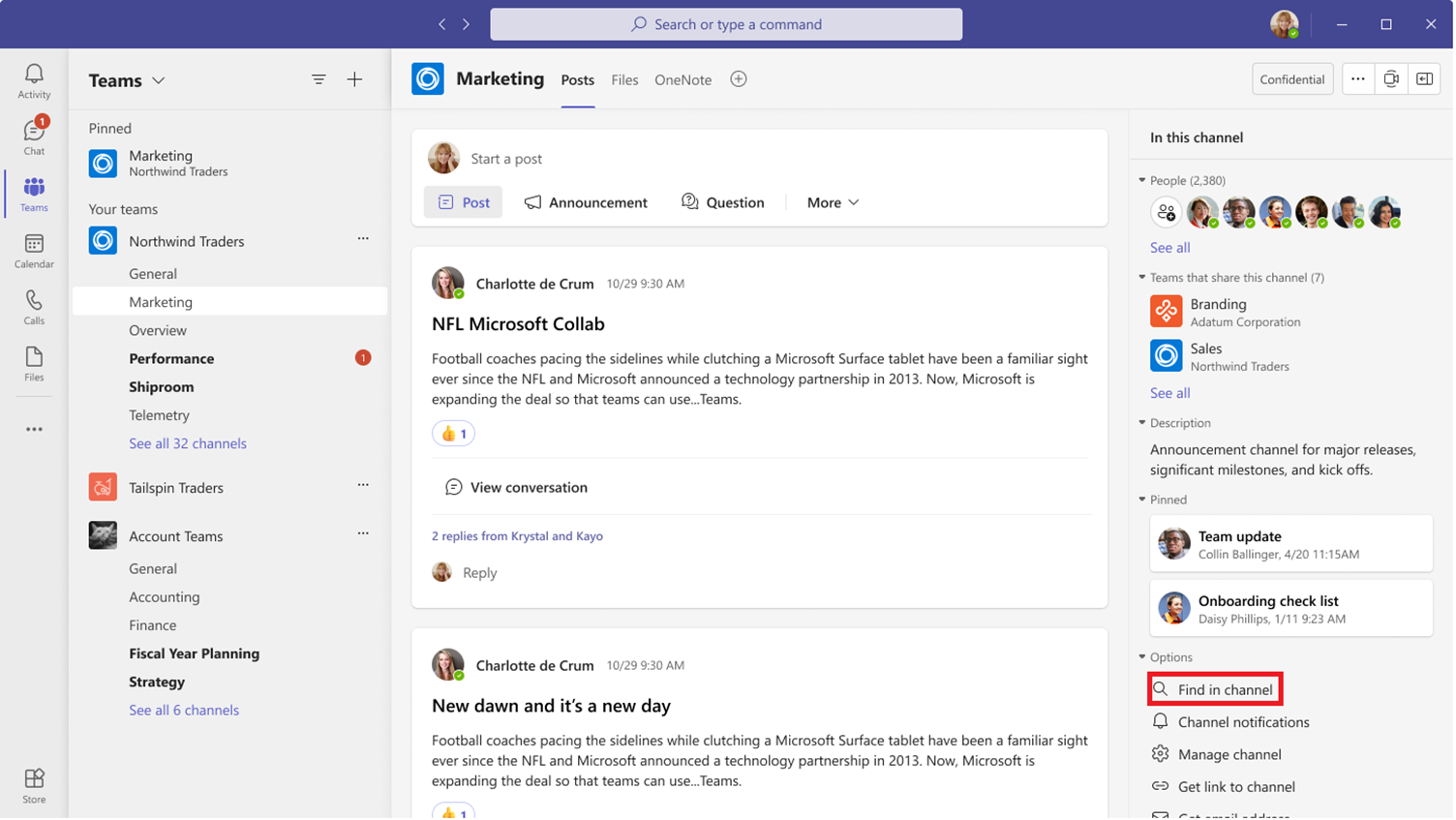
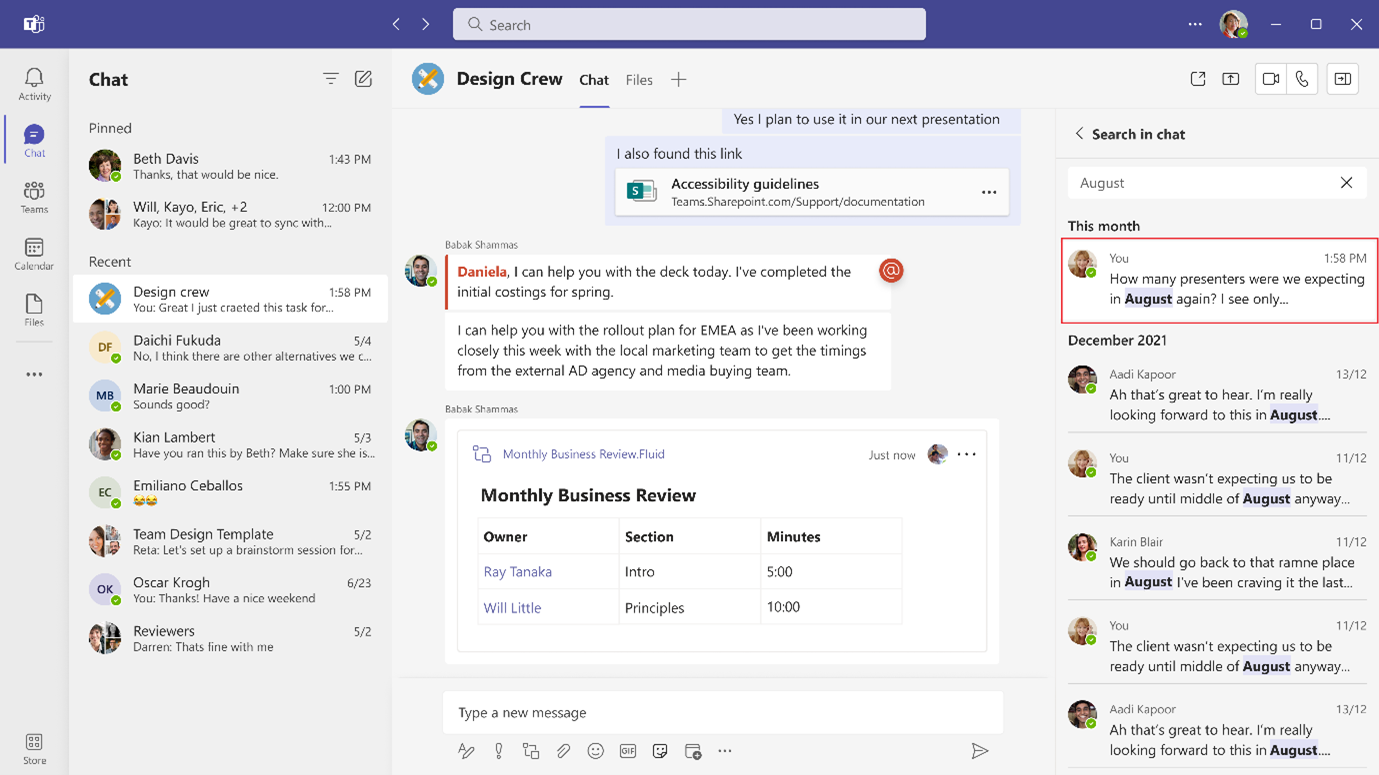
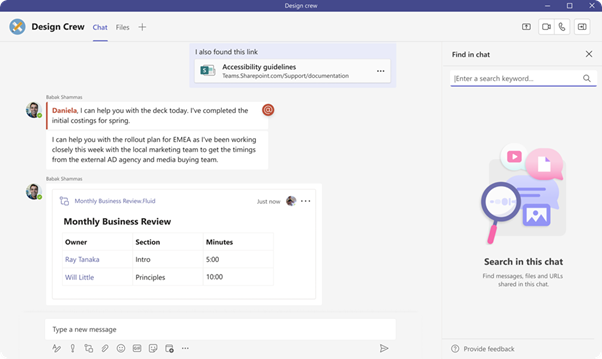








February 28, 2024
Is there a way to turn off the Search pane in the new Microsoft Teams so that it does not appear by default? I can close it in one chat but when I click on another person it is there. Please let me know. This feature is great but I do not need / want to see it all the time!
February 28, 2024
Hi Melissa,
If you click the button highlighted in the following image the panel will close and the state is persistent across teams and channels.
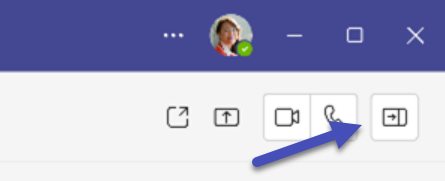
Hope this helps, have a nice day 🙂