Introducing a registration page for Microsoft Teams meetings
Microsoft Teams meeting organizers will be soon be able to create a custom registration page for any meeting, although the feature is designed for webinars. The feature is available for meeting organizers using Teams desktop applications (Win/Mac) and Teams on the web.
This message is associated with Microsoft 365 Roadmap ID 66586.
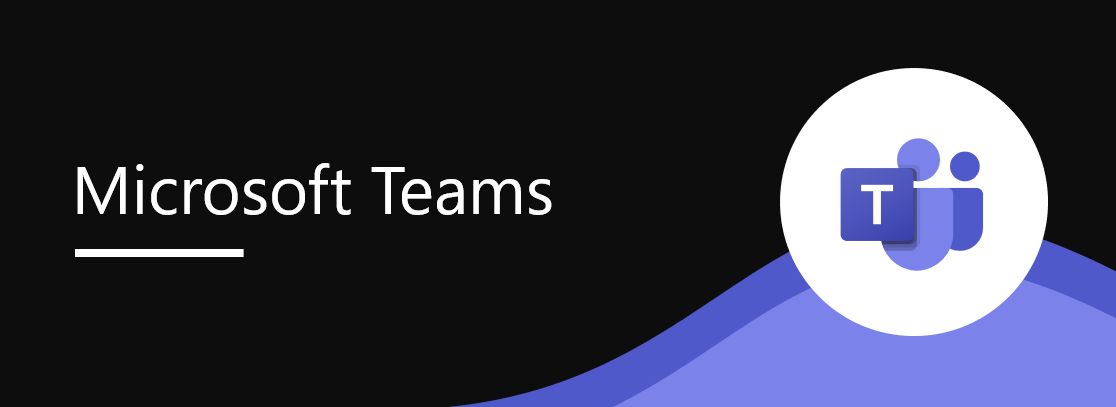
When this will happen
We will roll this out early March and expect it to be complete early April.
How this will affect your organization
By default, this new meeting registration function will be available to all tenant users.
When a meeting organizer uses the custom registration option, those who are invited receive an email with the registration link. Recurring and channel meetings do not currently support registration functionality.
- By default the registration page will be accessible only to those from the same tenant.
- Meeting organizers who want to schedule a public webinar which allows anyone to register will need to contact an admin. This waiver is specific to the meeting organizer, not the meeting. In other words, once meeting organizers can use the registration page for a public meeting, they will have this permission until it is revoked.
The meeting organizer can set up a registration page from the Meeting scheduling form. The organizer will then customize and save the registration page in a pop up window.
The organizer can monitor registration activity via the registration report download that is provided on the Meetings ‘Details’ tab pre, during and post meeting.
What you need to do to prepare
Assess and determine the proper settings for your tenant.
Manage meeting organizer access to the registration function and whether this registration page is available only to internal attendees:
- The policy AllowMeetingRegistration parameter is Enabled by default (Enabled/Disabled).
- The policy WhoCanRegister parameter is Everyone in your organization by default (Everyone or Everyone in your organization). This is user-level policy that can be assigned to a specific user or a group.
- Set the to Enabled/Disabled. By default, this setting is enabled.
These policies are managed via PowerShell.
- Edit an existing Teams meeting policy by using the Set-CsTeamsMeetingPolicy cmdlet.
- Create a new Teams meeting policy by using the New-CsTeamsMeetingPolicy cmdlet and assign it to users.
Message ID: MC237807


 HANDS ON tek
HANDS ON tek
 M365 Admin
M365 Admin








No comments yet