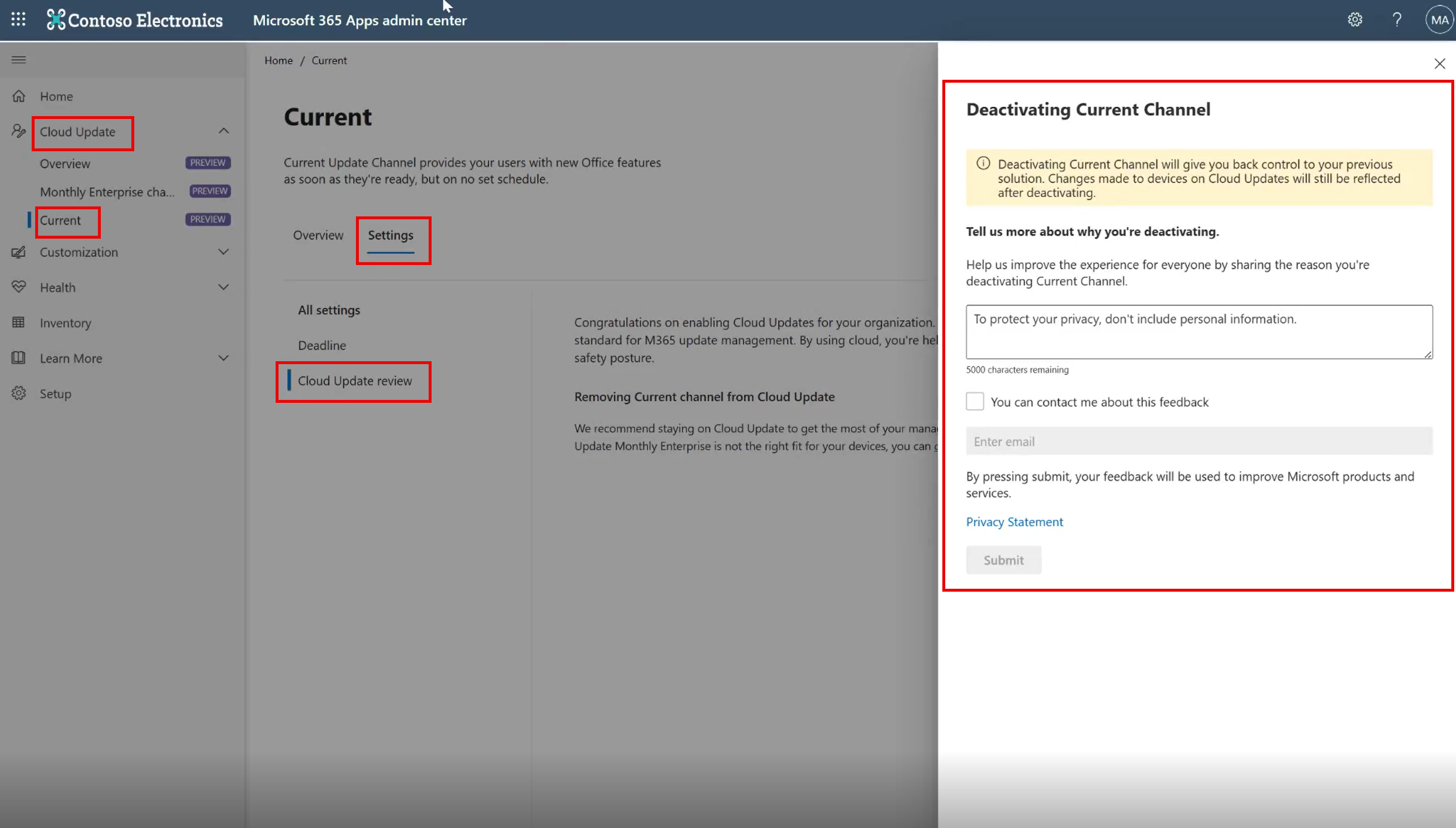Microsoft 365 Apps admin center: New Cloud Update Deactivation available now
The Microsoft 365 Apps admin center now allows admins to deactivate Cloud Update for specific channels, with immediate effect for onboarded customers. This feature does not change existing settings and devices will be updated within 30 minutes of deactivation. Deactivation is not available for legacy servicing profiles.

In Microsoft 365 Apps admin center (config.office.com), admins can now deactivate Cloud Update for one or both of the supported channels (Monthly Enterprise Channel and Current Channels). This new feature is available immediately for customers who are onboarded to Cloud Update.
How this will affect your organization:
Existing settings and preference have not changed. You do not need to take any additional steps in order to enable Deactivation.
To deactivate a channel in Cloud Update: Find the profile of the channel to deactivate. Select the Settings tab and then select Cloud Update review. In the Deactivating Current Channel window on the right of the screen, enter the deactivation reason and/or check the box to be contacted about this feedback, and then Submit the deactivation request:
FAQs
- How will using Deactivation impact devices?
The profile state for devices on the deactivated channel will be set to Deactivated immediately. Devices will be removed from profiles within 30 minutes. Also, the Cloud Update status in the inventory will be updated to Eligible for Monthly Enterprise Channel and/or Eligible for Current Channel in the same 30-minute window. Admins who manage these devices should first check if ignoreGPO = 0 has been set. If not set, admins should try to set this flag for these devices before beginning to manage them with their management tool of choice.
- Can I use Deactivation on the legacy servicing profiles?
- Will devices change their assigned Microsoft 365 Apps update channels if I use this capability?
No, this capability is only available on the new Cloud Update. Hence you must have cloud update to access and try out this capability.
No, this won’t affect your update channel configuration.
- What are the goals of this change?
To encourage customers and organizations who are still using legacy Microsoft 365 update management tools to try out the all-new Cloud Update with confidence. The Cloud Update Deactivation option dramatically reduces admin workload compared to deactivating legacy management tools.
We highly recommend that admins enable Cloud Update with confidence and move all devices to Monthly Enterprise Channels and/or Current Channels for accessing Microsoft 365 Copilot, to more quickly receive the latest collaboration experiences and productivity enhancing features and fixes, and to significantly reduce admin burden and management costs. Please share your feedback on the changes with the Give Feedback button in the Microsoft 365 Apps admin center (office.com).
You may want to update any relevant documentation as appropriate.
Learn more: Deactivation section in Overview of cloud update in the Microsoft 365 Apps admin center – Deploy Office | Microsoft Learn
Message ID: MC778789


 HANDS ON tek
HANDS ON tek
 M365 Admin
M365 Admin