Microsoft 365 Groups in Outlook: Users can now choose to switch to the new Groups experience in Outlook on the web
We are excited to announce that users will be able to choose to transition from the old Microsoft 365 Groups in Outlook to the new Groups in Outlook on the web and the new Outlook for Windows. The transition is optional for users, who can switch back to old Groups if desired.

When this will happen:
Standard Release: We will begin rolling out mid-February 2024 and expect to complete by late March 2024.
How this will affect your organization:
About new Groups
Outlook now has a new home for Microsoft 365 Groups: one place to connect, communicate, and collaborate with your team. New Groups provides a central destination where users can get critical information from their groups. Benefits of the new Groups experience include:
- A new home page, where users can find quick links to emails, files, events, and members to help stay updated on their groups. Users can quickly access frequently used groups, recent files across the groups, discover new groups based on their interests.
- In the updated groups, users can easily create, consume, and share information related to a group and more efficiently manage events and members with fewer clicks.
- Users can navigate to a group from the left navigation or from recent groups. In a group, users can:
- Send an email to the group, access and edit group settings and preferences, and manage group membership.
- Access group email, files, events, and members by selecting the respective tab.
- Access connected apps like Teams, SharePoint, OneNote, and Planner.
How to switch to new Groups
Users can choose to transition to new Outlook Groups.
1. By default, both old and new Groups are live.
2. After users go to the left navigation in Outlook and select Groups, they can see the Switch to new groups option.
3. After the user switches to new Groups, the new Groups experience becomes the default, and the old Groups experience is hidden from the user. Users can always switch back to old Groups.
4. After switching to new Groups, users can access Groups from the left navigation, by selecting the Groups icon below the People icon or the Go to new Groups link.
Switching back to old Groups
To switch back to old Groups, turn off the New Groups toggle at the top right. When users switch back to old Groups, users will be presented with an optional survey and then will be taken to old Groups.
What you need to do to prepare:
No action is needed to prepare for this change. You may want to notify your users about this change and update any relevant documentation as appropriate.
For more information about Microsoft 365 Groups in Outlook, see Outlook Groups.
FAQs
1. Can users opt out of the transition to new Groups? Is transition flow applicable for all the versions of Outlook?
There is no need for an opt-out because the transition to New Groups is optional. Users can use old Groups if desired. If they opt into new Groups, their old Groups will be hidden. All old Groups information is saved in new Groups, and users can switch back to old Groups. The transition is only applicable for Outlook on the web and the new Outlook for Windows.
2. What are the improvements in new Groups?
Major improvements include.
- A new home page, where users can use quick links to emails, files, events, and members to help stay updated on their groups.
- Users can quickly access frequently used groups, recent files across groups, discover new groups based on their interests, and manage members.
- In the updated groups, users can easily create, consume, and share information related to a group and more efficiently manage events and members with fewer clicks.
3. How to access new Groups?
In Outlook on the Web and the New Outlook for Windows, New Groups can be accessed from the Navigation Bar on the left margin, below the people icon. The new Groups experience is not available for Mac. In Windows, this can be accessed from the applet drawer in the Navigation Bar.
4. Is new Groups available in all versions of Outlook?
New Groups is available for all users in Outlook for the web and New Outlook for Windows. New Groups is available in Outlook for Windows for Build Version 16.0.16714.10000 or higher till Production CC/MEC. New Groups is not available on Mac.
Message ID: MC711025


 HANDS ON tek
HANDS ON tek
 M365 Admin
M365 Admin
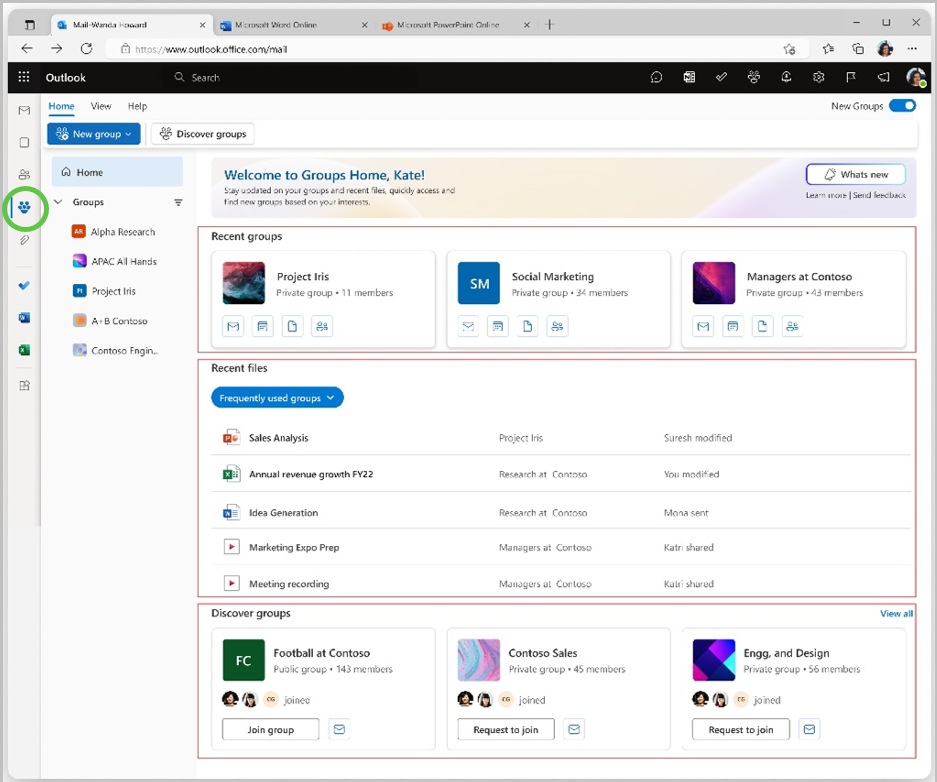
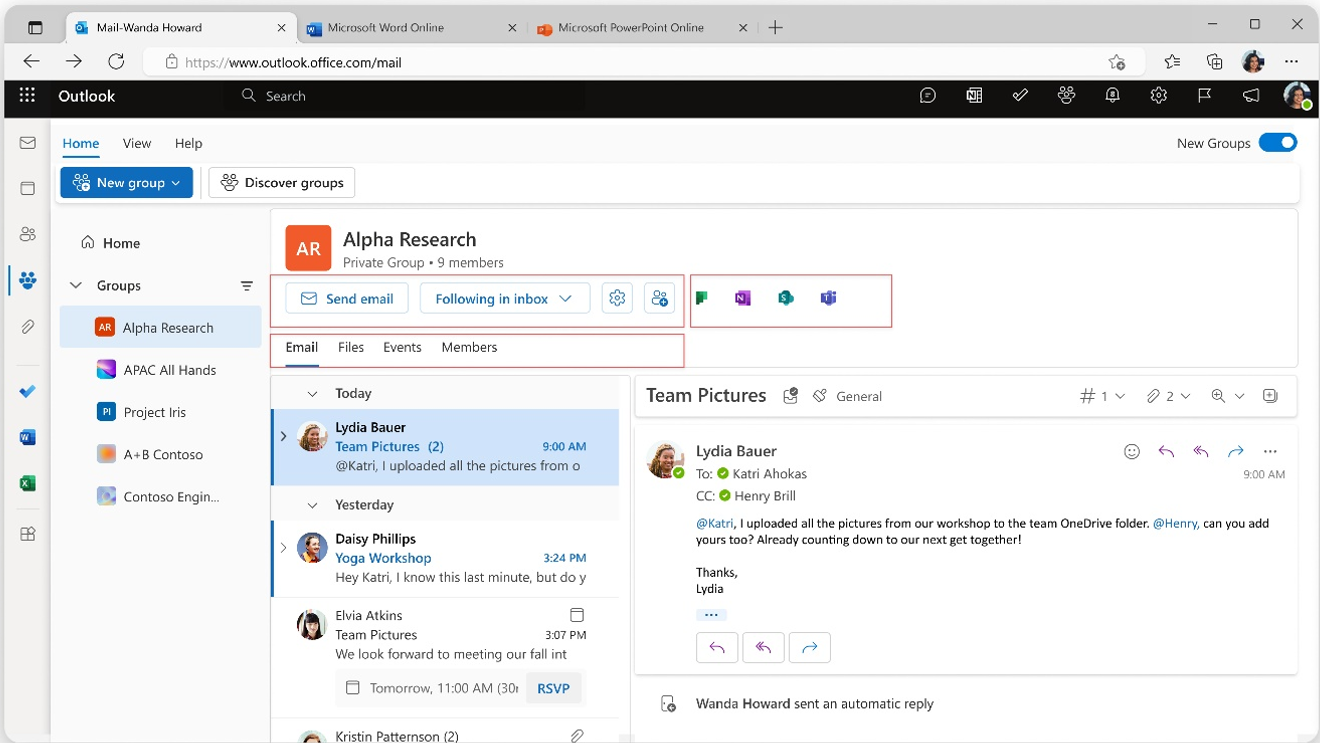
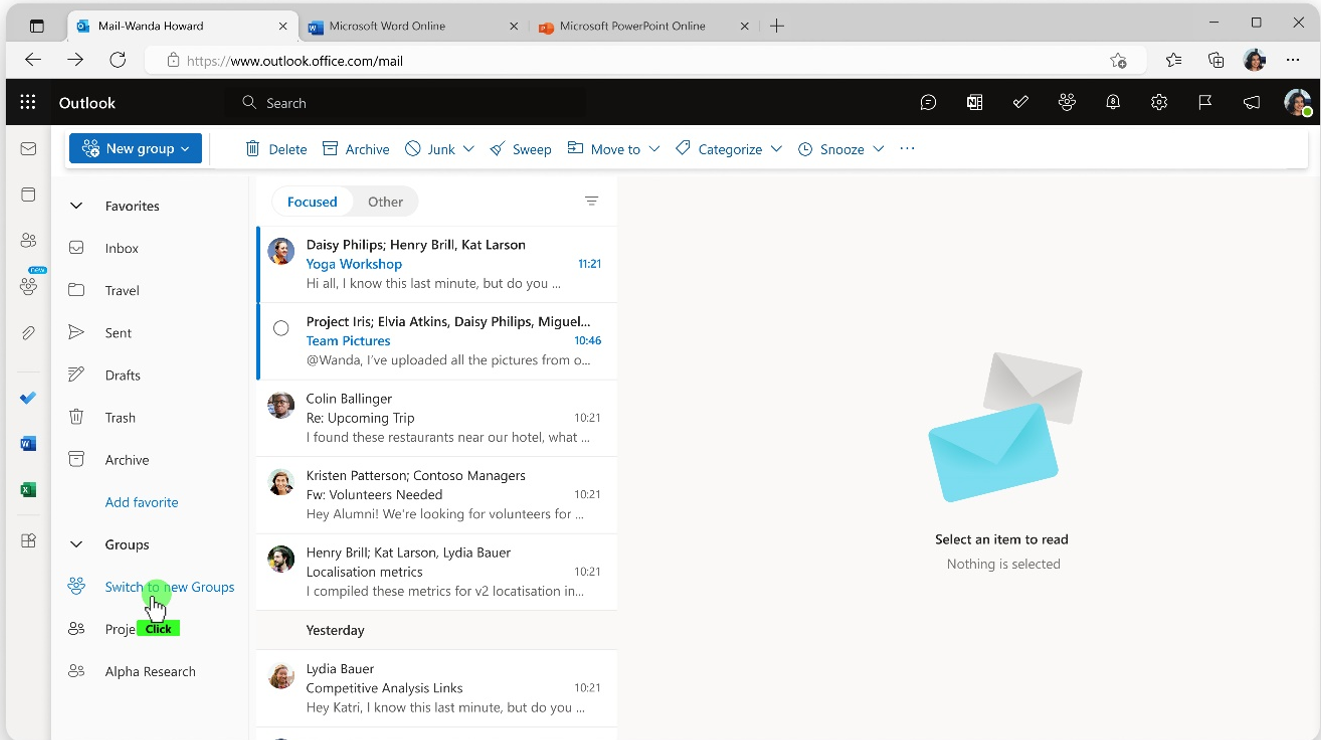
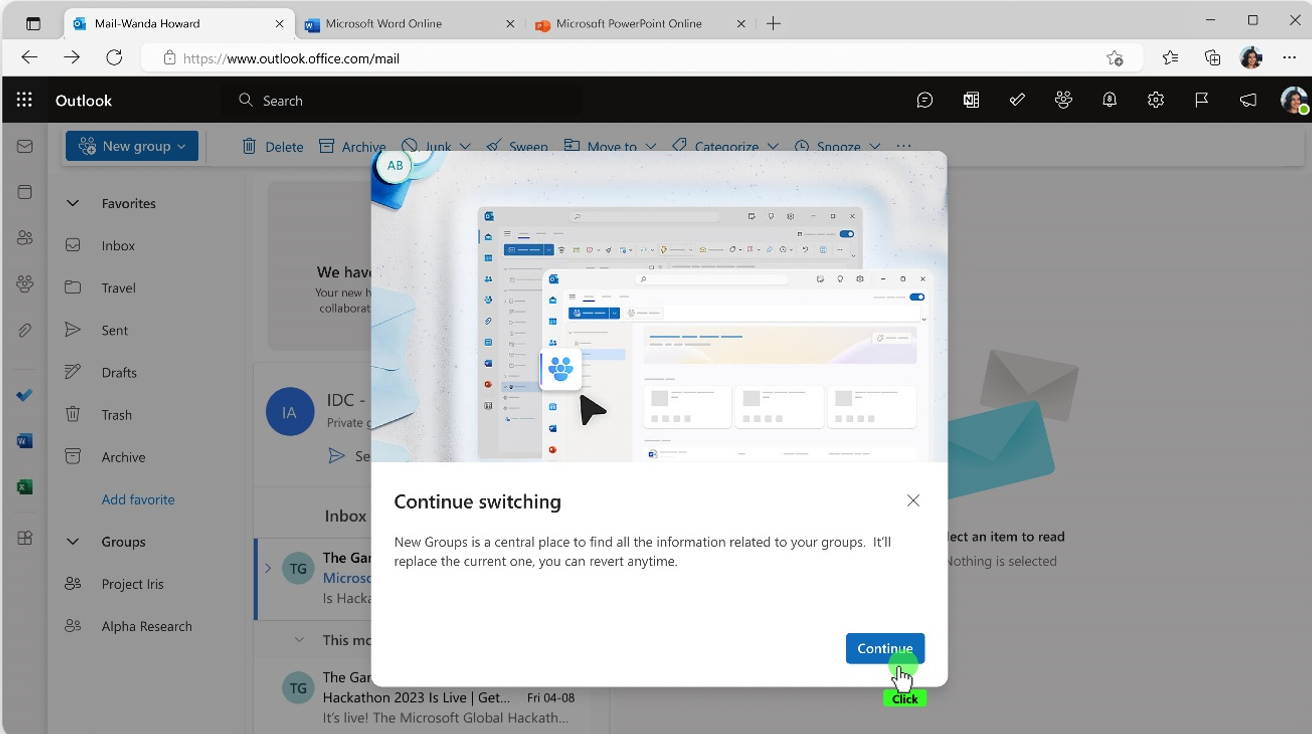
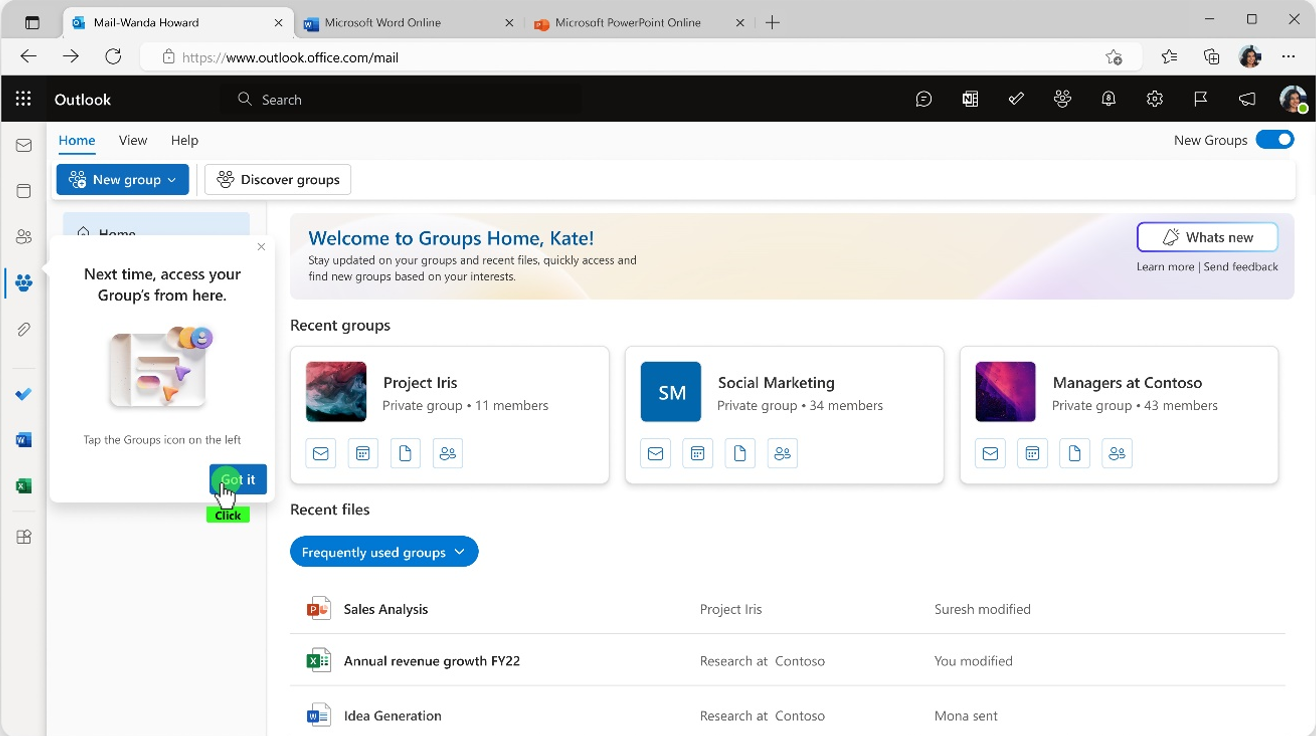
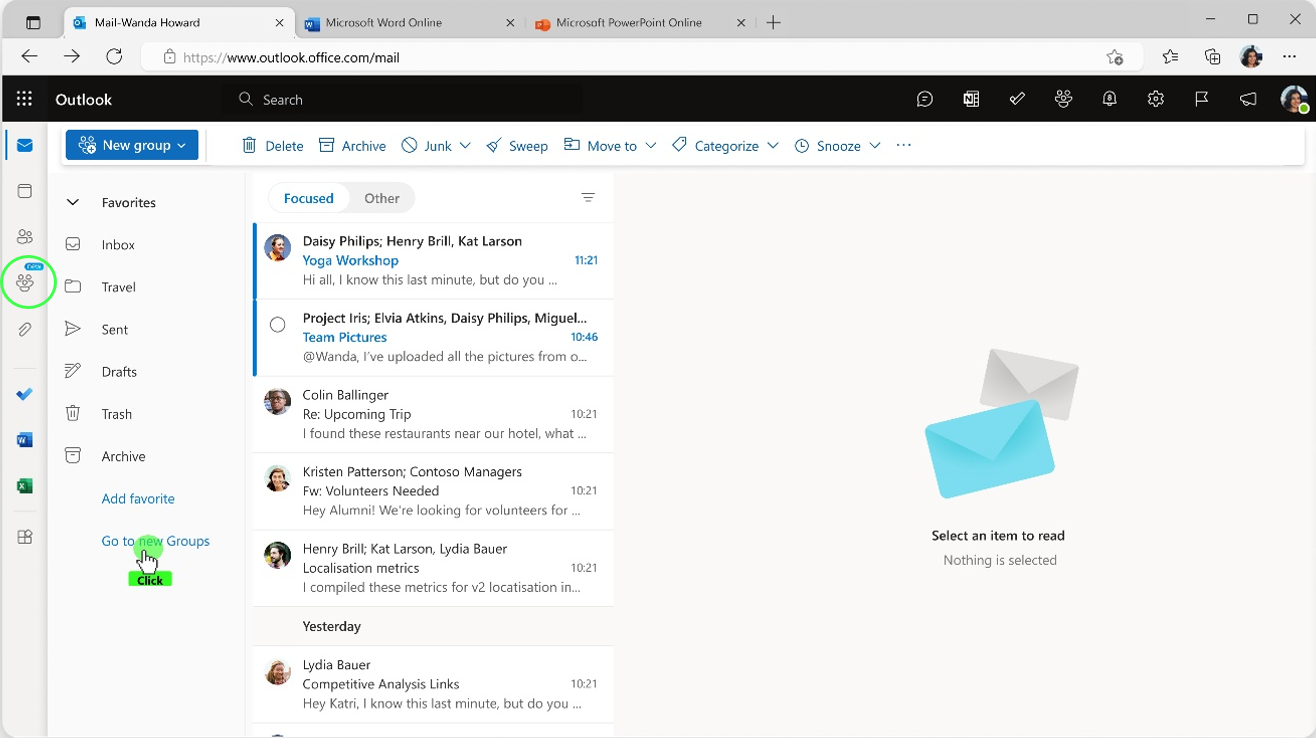
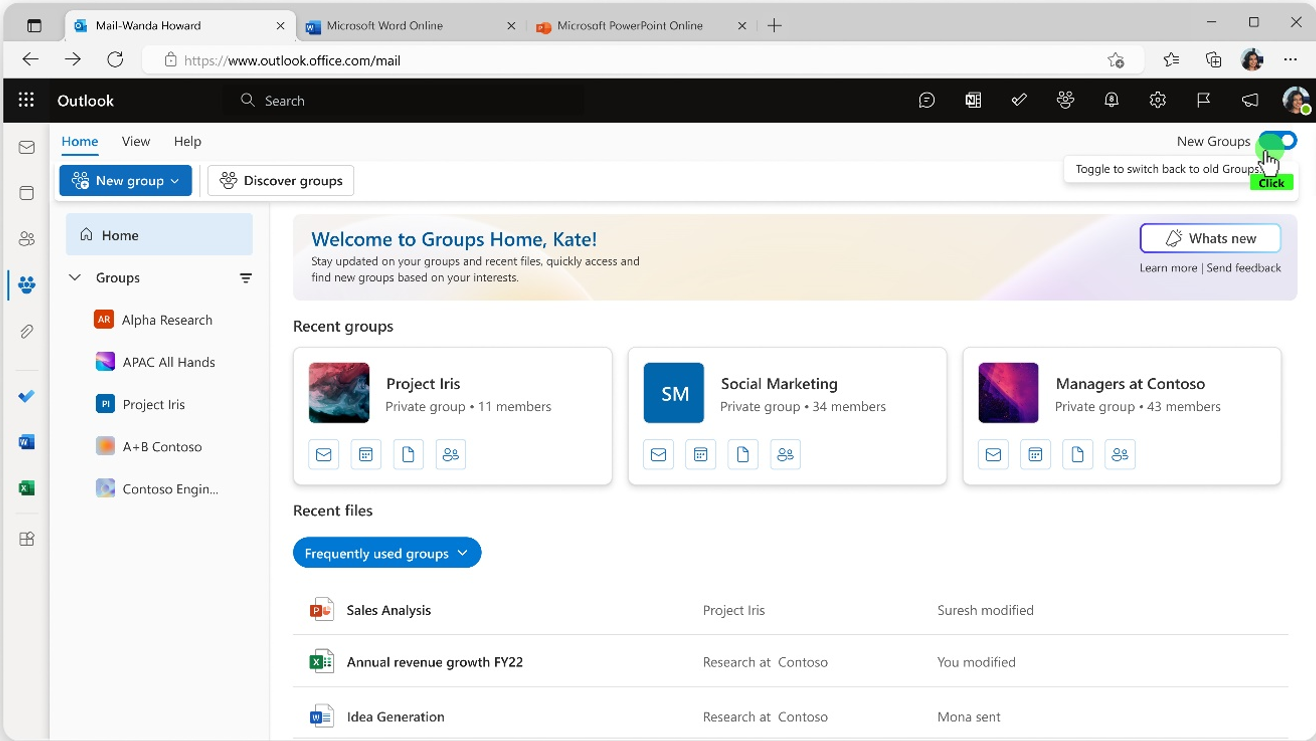








No comments yet