Microsoft Teams: Install apps Based on User Activity with Zero-Touch App Install (ZTI)
Microsoft Teams Zero-touch App Install (ZTI) uses activity from your users to install and surface apps that admins have already allowed for the tenant. An admin can enable ZTI to help users naturally discover and use apps that are highly relevant to their needs within Microsoft Teams. Specifically, when a user signs into specific SaaS apps using Azure AD (e.g. in web browser), the app will be installed for that user on Teams.
This message is associated with Microsoft 365 Roadmap ID 100385

ZTI provides the right apps to the right users at the right time. Admins and users benefit from:
- App governance is respected: there is an admin control to turn ON/OFF, launched as default OFF. Installs will not happen for blocked apps and users.
- Last-mile delivery: admins have done the hard part of deciding which apps/users to allow. ZTI simply helps roll out these apps to the right users.
- Cross-platform convenience: users can easily access the same apps they are currently using on other platforms, now in Teams.
- Discovery: many users are not aware their apps are available on Teams – ZTI brings it to them without manually searching in the app store.
- Relevance: users receive highly relevant apps when they have demonstrated a desire to use them elsewhere
- Zero-touch: no action required, aside from the admin turning on ZTI.
- License maximization: maximize the value of SaaS licenses by having the same app available on multiple platforms.
In the Teams admin center, there is also a new App permissions section in every app’s detail page that lists the app permissions. This is the same app permissions shown in the Teams client app store for every app today, now available for admins to conveniently view. This may assist you as you review the apps supported by ZTI.
When this will happen:
This feature will begin rollout on May 1, 2023.
Admins currently in Public Preview can turn on this feature any time. Admins not in Public Preview can turn on this feature after May 1, 2023.
How this will affect your organization:
ZTI respects all app governance in the Teams Admin Center.
- Admin control to turn ZTI ON/OFF with the default as OFF.
- Installs only for users and apps that admins have allowed through settings and policies.
- A limited set of apps are initially supported. New apps will be deployed OFF with Message Center announcements.
What you need to do to prepare:
For admins, to turn on ZTI:
- Confirm you are a Global / Teams admin and assigned to Public Preview.
- Navigate to the admin control: Teams Admin Center > Teams apps > Manage apps > Org-wide app settings > Zero-touch app install.
- Turn on the admin control: Zero-touch app install: ON > Save
- Confirm any ZTI apps you want installed are allowed in your access control settings and policies. Learn more
Some Teams apps require Graph app permissions during use. Ensure users can smoothly use apps after installation by confirming Graph app permissions are or can be consented. Complete one or both of the following:
- Allow users to consent to Graph permissions. This is the default setting for Azure AD and no action is needed if no admins have changed it. Learn more
- Grant admin consent to Graph permissions so users will not need to for each ZTI app that users are signing into. Learn more
Note: Any user can uninstall an app installed through ZTI. The user will not have the app automatically installed again, but they can reinstall it manually.
Limitations:
- Not all admins can access the ZTI admin control before May 1, 2023. Only admins currently in Public Preview can access it.
- Activity feed notifications are not available on the Teams mobile app
Message ID: MC540125


 HANDS ON tek
HANDS ON tek
 M365 Admin
M365 Admin

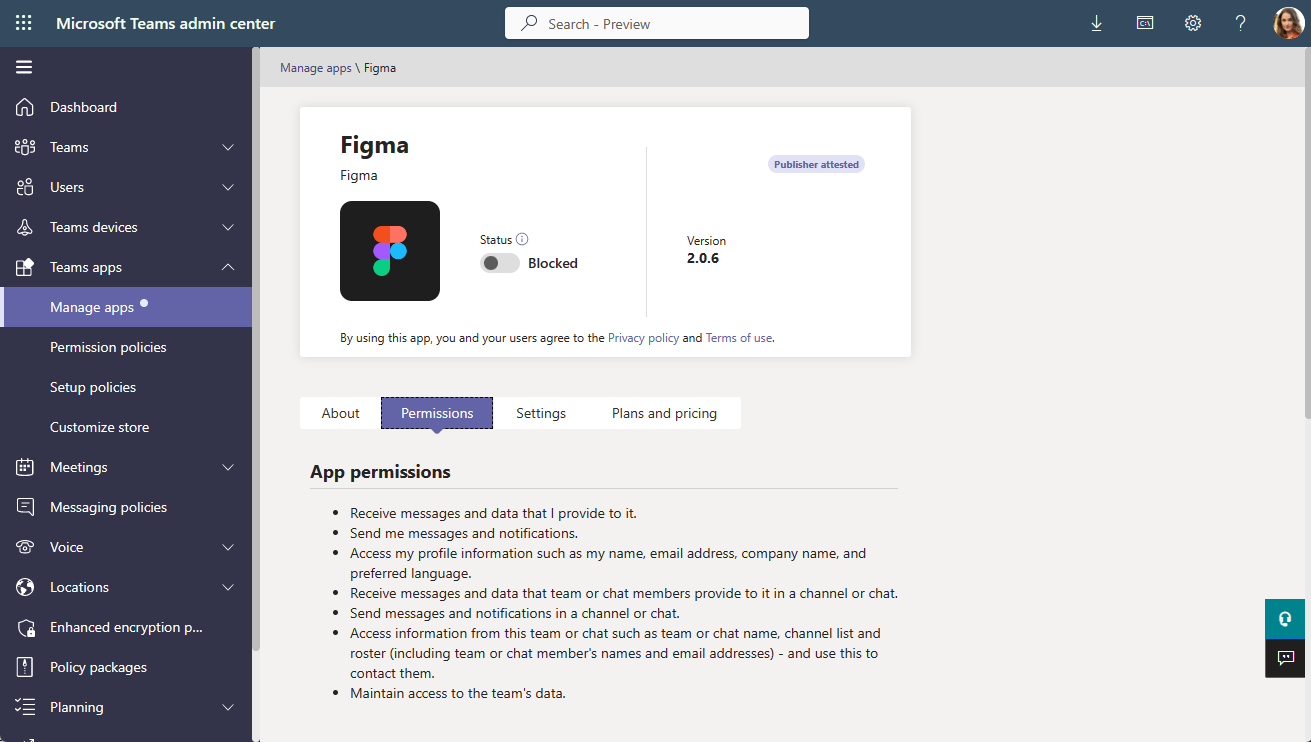










No comments yet