Advanced eDiscovery: General availability of Communication templates and issuing officer settings
We’re soon rolling out new features to improve the efficiency of your hold notifications. Communication Library in Advanced eDiscovery allows eDiscovery administrators to create communication templates to quickly draft hold notifications. Issuing officer settings allows eDiscovery admins to manage a list of issuing officers for your organization to send hold notifications on behalf of.
This message is associated with Microsoft 365 Roadmap ID 88813

When this will happen:
Rollout will begin in late February and is expected to be complete by end of April.
How this will affect your organization:
Communication templates
Previously, to send out multiple legal hold notices, eDiscovery managers had to repetitively follow the same multi-step process outlined in documentation (Create a legal hold notice – Microsoft 365 Compliance). With this update, eDiscovery admins can now manage a list of communication templates for their organization. eDiscovery managers can simply select from one of the pre-configured templates, instead of starting from scratch every time.
To create, edit, and delete communication templates, navigate to Advanced eDiscovery > Settings > Communication Library.
Issuing officer settings
Previously, only eDiscovery case members with an active mailbox could be selected as issuing officers to send the legal hold notice on behalf of. With this update, eDiscovery admins can manage a list of issuing officers for their organization, without adding these issuing officers as “case members”, granting unnecessary access to each eDiscovery case. If an organization has a dedicated attorney “John Doe” to send all their hold notices on behalf of, an eDiscovery admin can simply add John Doe as an issuing officer under Advanced eDiscovery settings, without adding John Doe to all their cases as a case member.
To add and delete issuing officers, navigate to Advanced eDiscovery > Settings > Issuing officer.
Once the above settings are defined, you can select the issuing officer and the communication template options for your new legal hold notification from Case > Communications > New communication.
What you need to do to prepare:
Your organization must have the appropriate organization subscription for Advanced eDiscovery, and you must be an eDiscovery Administrator in your organization to manage communication templates and issuing officers.
Access the Advanced eDiscovery solution in the Microsoft 365 compliance center:
- Microsoft 365 compliance center for WW and GCC
- Microsoft 365 compliance center for GCC-High
- Microsoft 365 compliance center for DoD
Learn more
Message ID: MC320945


 HANDS ON tek
HANDS ON tek
 M365 Admin
M365 Admin
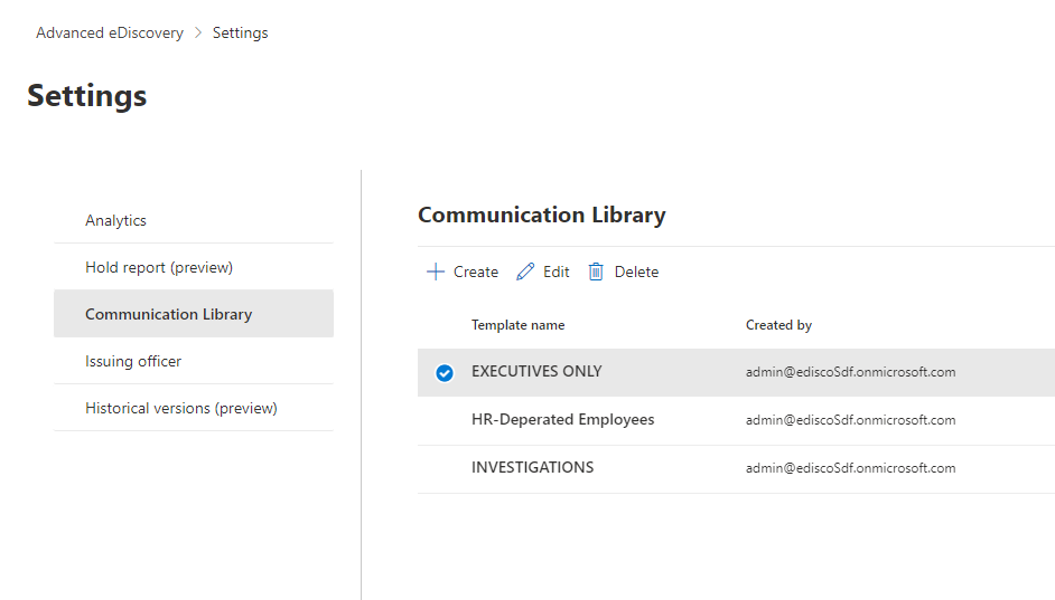
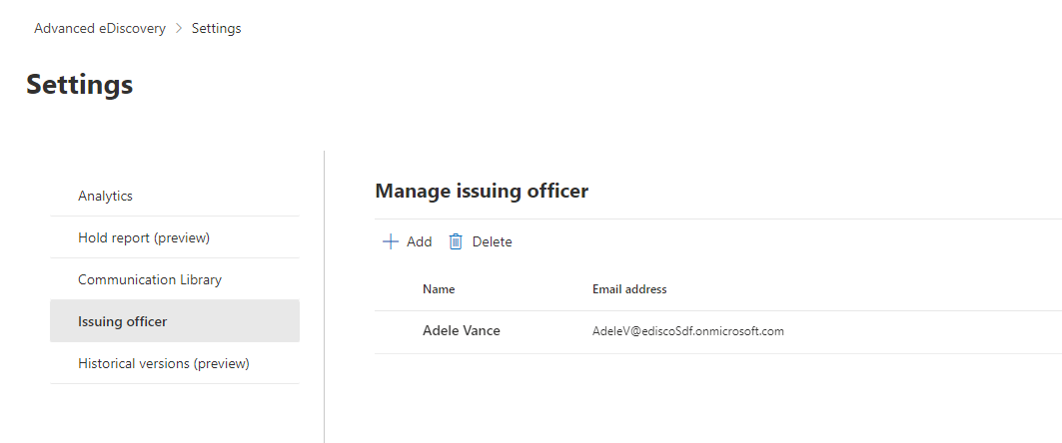
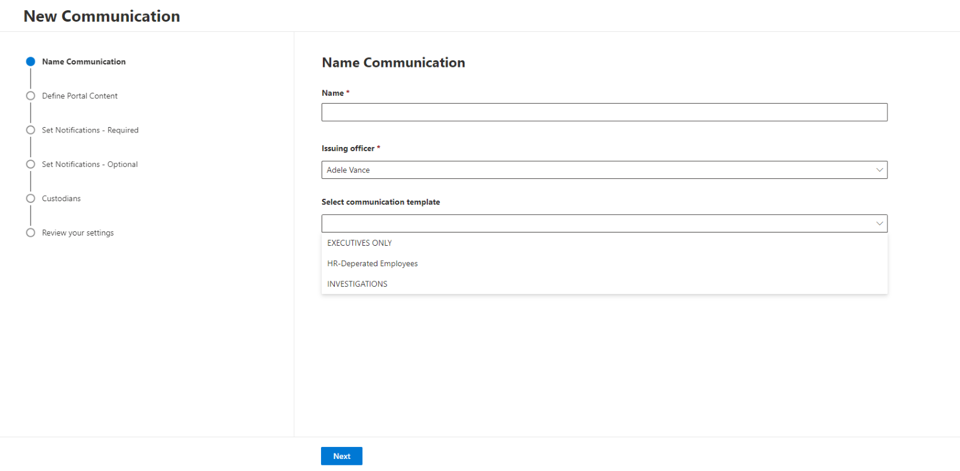








No comments yet