Release of Preserve Declined Meetings in November
Next month we will release a new feature called Preserve Declined Meetings (PDM) to keep declined meetings on the calendar, instead of deleting them like today. Once you tum it on, your declined meetings will no longer disappear but remain on your calendar so you can easily recollect related info/docs, find associated chats, or even take actions like updating your previous response (RSVP) and forwarding it to someone else; all while keeping your agenda free in that time slot.
This message is associated with Microsoft 365 Roadmap ID 154056

When this will happen:
Standard Release: We will begin rolling out in mid-November and expect to complete by late November.
How this will affect your organization:
With the rollout, users on Outlook on the web and on new Outlook for Window will see a new tip which will guide them to the settings page (Calendar > Events and invitations > Save declined events) where they can enable the feature by checking the “Show declined events on my calendar” checkbox. With PDM enabled, users can start declining meetings and they will automatically be preserved. Please note that meetings declined from the classic Outlook for Windows will not be preserved, but meetings declined from all other Outlook clients (new Outlook for Windows, Outlook on the web. Outlook for Mac, Outlook for Android, Outlook for iOS) will be preserved. Once preserved, declined meetings are viewable on any calendar surface, including the classic Outlook for Windows, Teams, and third-party apps.
What you need to do to prepare:
There is nothing you need to do to prepare for this change. But in case you need to disable PDM availability for your entire tenant, you can do so (after the WW release) by running get/set CalendarSettings commands. The tenant setting will override individual user settings. To disable PDM for your tenant, do the following as a tenant admin:
1. Connect to Exchange Online PowerShell | Microsoft Learn
2. Use get command to read the current PDM tenant setting (e.g. Get-CalendarSettings <tenant-name>)
3. Use set command to disable PDM for the entire tenant (e.g. Set-CalendarSettings <tenant-name> -EnablePreserveDeclinedMeetings $false)
Message ID: MC684218


 HANDS ON tek
HANDS ON tek
 M365 Admin
M365 Admin
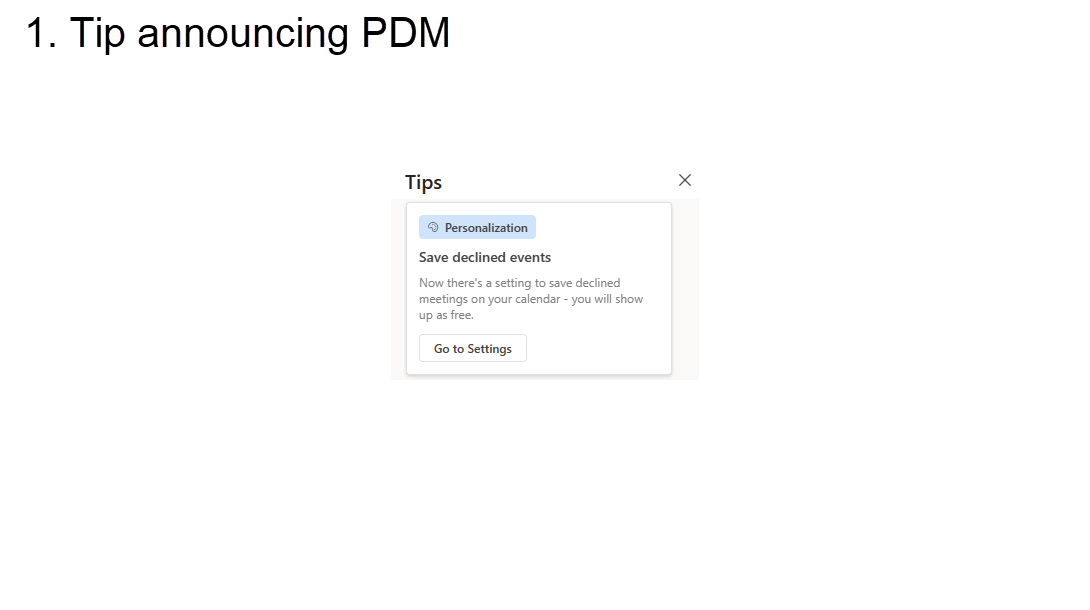
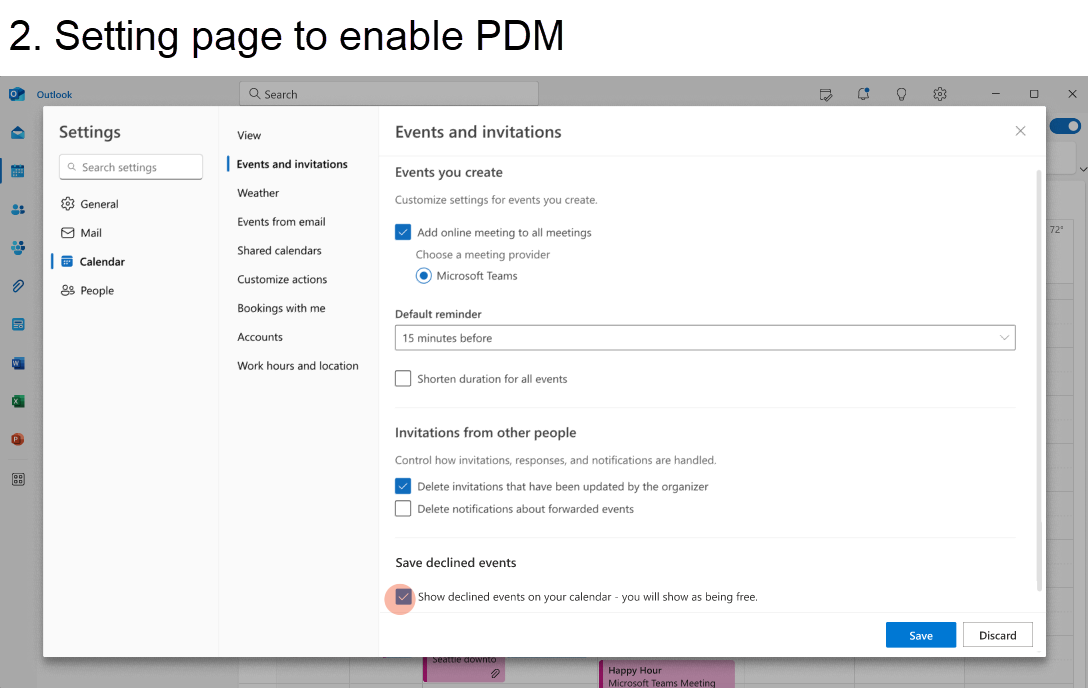
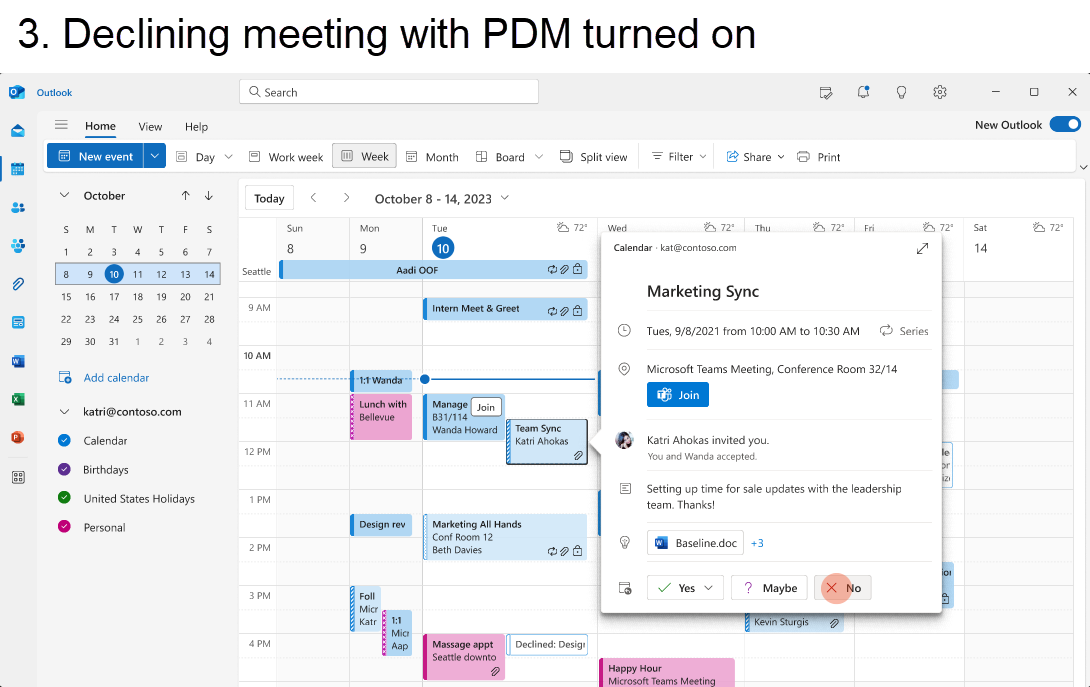
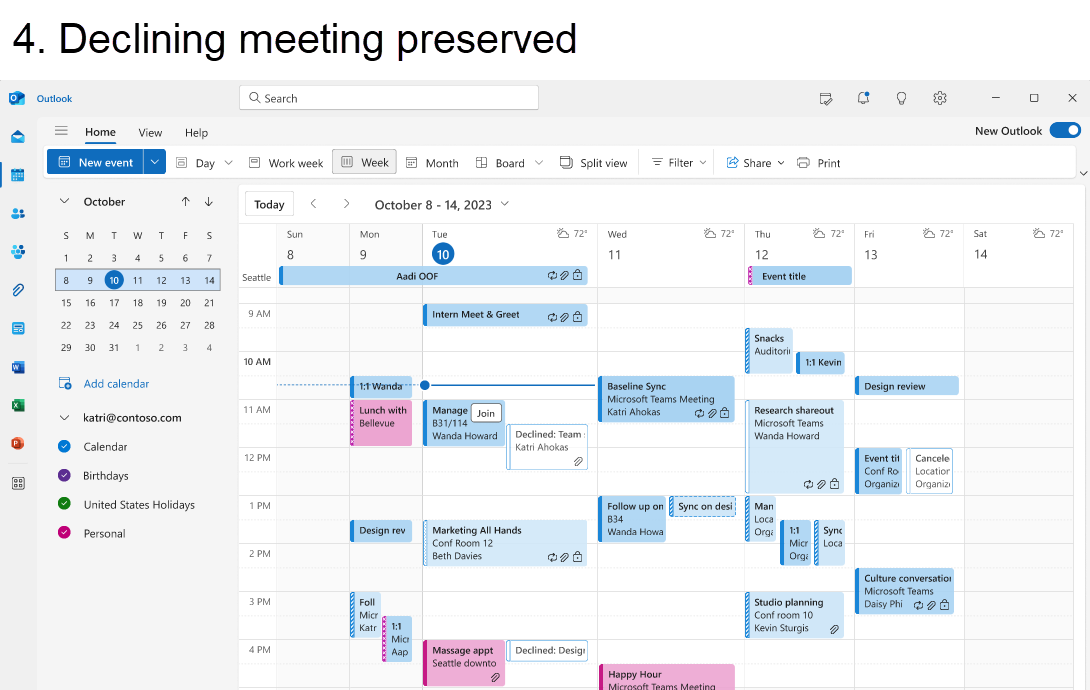








No comments yet